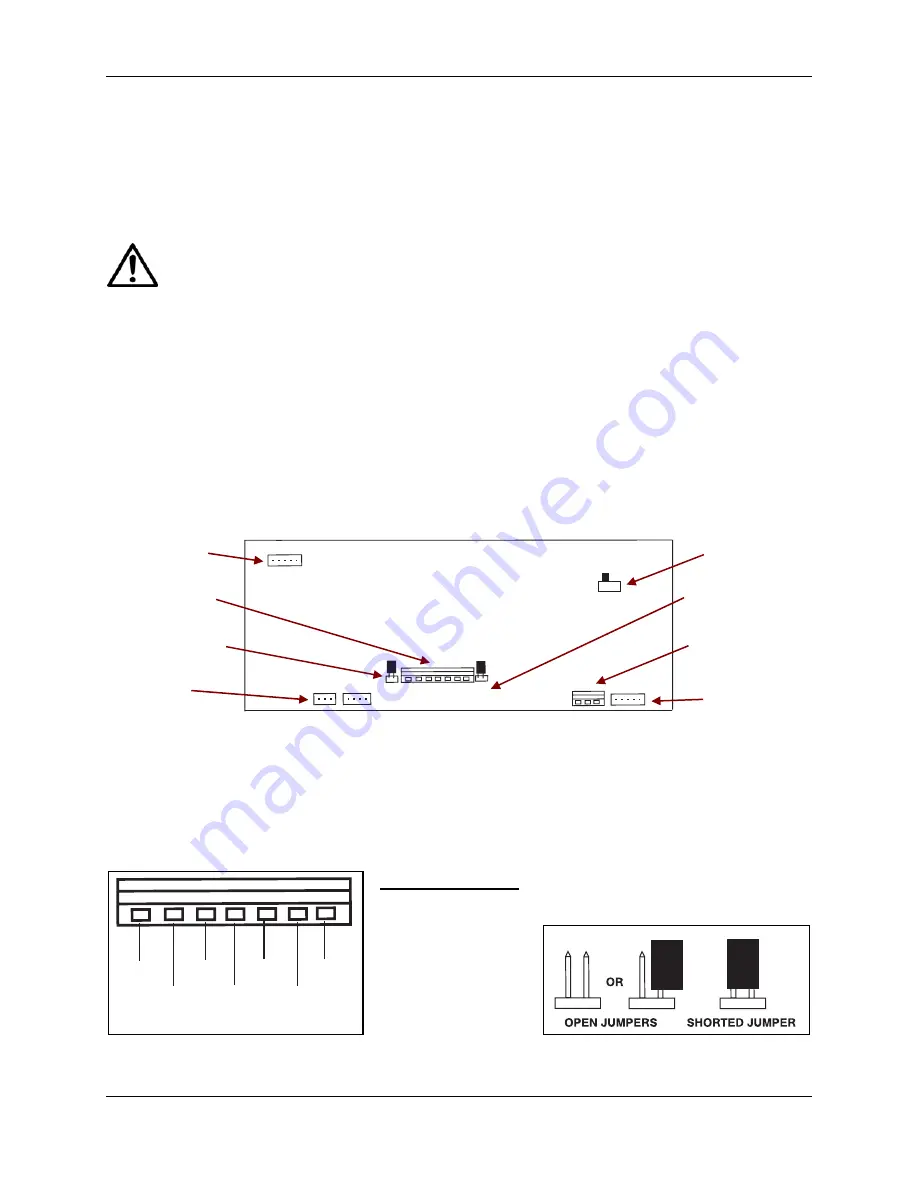
CHAPTER 1
GETTING STARTED
1.5 HARDWARE SETUP OR DISASSEMBLY
Both the T31P and T31XW connect to a scale base through a Load Cell Cable that connects to
the Indicator’s Main Printed Circuit Board (PCB). When supplied as part of a scale, each model
has a mounting bracket that attaches to the column bracket of the base scale. To remove the
mounting bracket, remove the threaded knobs, holding the Indicator by hand.
CAUTION
:
ELECTRICAL SHOCK HAZARD. REMOVE ALL POWER CONNECTIONS TO THE
INDICATOR BEFORE SERVICING OR MAKING INTERNAL CONNECTIONS.
The process of opening the Housing varies slightly for each model:
T31P:
1. Remove the four Phillips head screws
from the rear housing.
2. Open the housing, being careful not to
disturb the internal connections.
T31XW:
1. Remove the four hex head screws from
the rear housing.
2. Open the housing by carefully pulling
the top of the front housing forward.
Below is a diagram of the T31’s Main PCB, with connectors, jumpers, terminals and switches
indicated. The Load Cell Cable connects to Terminal Block J5.
OFF
ON
J7 J6
J5
W1 W2
J4
Membrane Switch
connector
(T31XW only)
RS232
Terminal J7
(T31XW only)
Sense
Jumper W2
LFT On/Off
Switch
Sense
Jumper W1
Load Cell
Terminal J5
RS232
Terminal J6
(T31P only)
Figure 1-1. Printed Circuit Board (PCB), T31 Indicator
Battery
connector
(T31P only)
1.5.1 Jumper
Connections
For a 4-wire load cell with no sense wires, short Jumpers W2 and W3.
For a 6-wire load cell that includes sense wires, open Jumpers W2 and W3.
For load cells with an extra ground shield wire, connect the shield to the center position (GND).
+EXC +SIG -SIG -EXC
+SENS GND -SENS
Figure 1-2. Load Cell wiring.
Pin Connection
J5-1 +Excitation
J5-2 +Sense
J5-3 +Signal
J5-4 GND
J5-5 –Signal
J5-6 –Sense
J5-7 –Excitation
Figure 1-3. Open/shorted jumpers.
Ohaus Corporation www.ohaus.com
1-4
3000 Series T31 Indicator Service Manual
Summary of Contents for 3000 Series T31P
Page 2: ......
Page 4: ......
Page 43: ......
Page 44: ...80252598 P N 80252598 SERVICE MANUAL 3000 SERIES T31 INDICATORS...











































