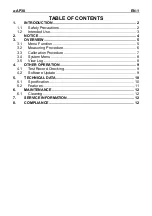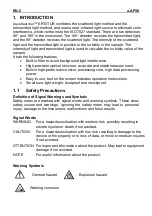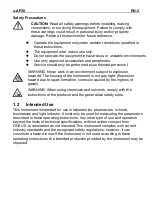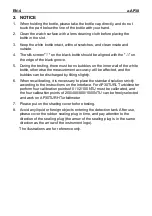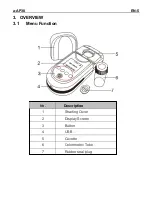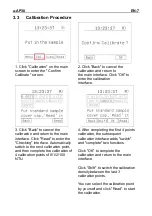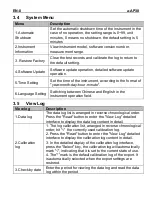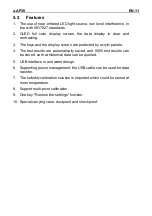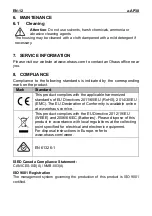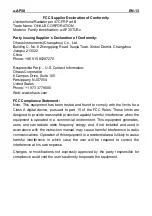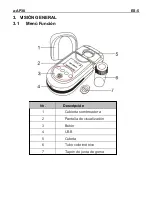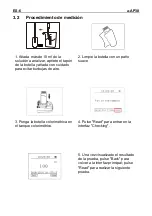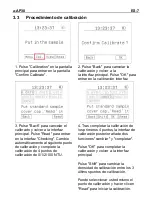a-AP30
EN-9
4. OTHER OPERATION
4.1 Test Record Checking
When the instrument is turned on, after connecting the instrument and
the computer with a USB data cable, the computer will automatically
recognize the instrument and display the drive letter " AP30" on the
computer.
You can operate the instrument in the same way as the U disk. The test
record is saved in the "Record" folder. "CalibrateRecord.csv" is the
calibration data log, and "DetectionRecord.csv" is the measurement data
log. You can double-click to open and view the details or copy the data to
your computer.
Note:
Do not delete the two program files under the AP30/App file.
4.2 Software Update
1. Connect the instrument to the computer via a USB cable, and a
removable disk with the drive letter AP30 appears.
2. Under the main interface, click "Menu".
3. After entering the menu, click on the "4. Software Update" option. Since
software update is an irreversible operation, the instrument will now use
"Whether to upgrade the software” and click "OK" to enter the upgrade
file confirmation interface.
4. The software upgrade interface prompts "Please confirm that the file is
placed in the correct directory". At this time, you can copy the software
upgrade file (the file name is " AP30.bin ") to "My Computer"-" AP30" -
"App" folder under the folder to cover the original file.
5. Click “Confirm” on the instrument to enter the automatic upgrade
process.
6. The instrument automatically shuts down first, and after prompting
"Please wait while upgrading" and "Please restart after successful
upgrade", it will automatically restart to complete the software update.