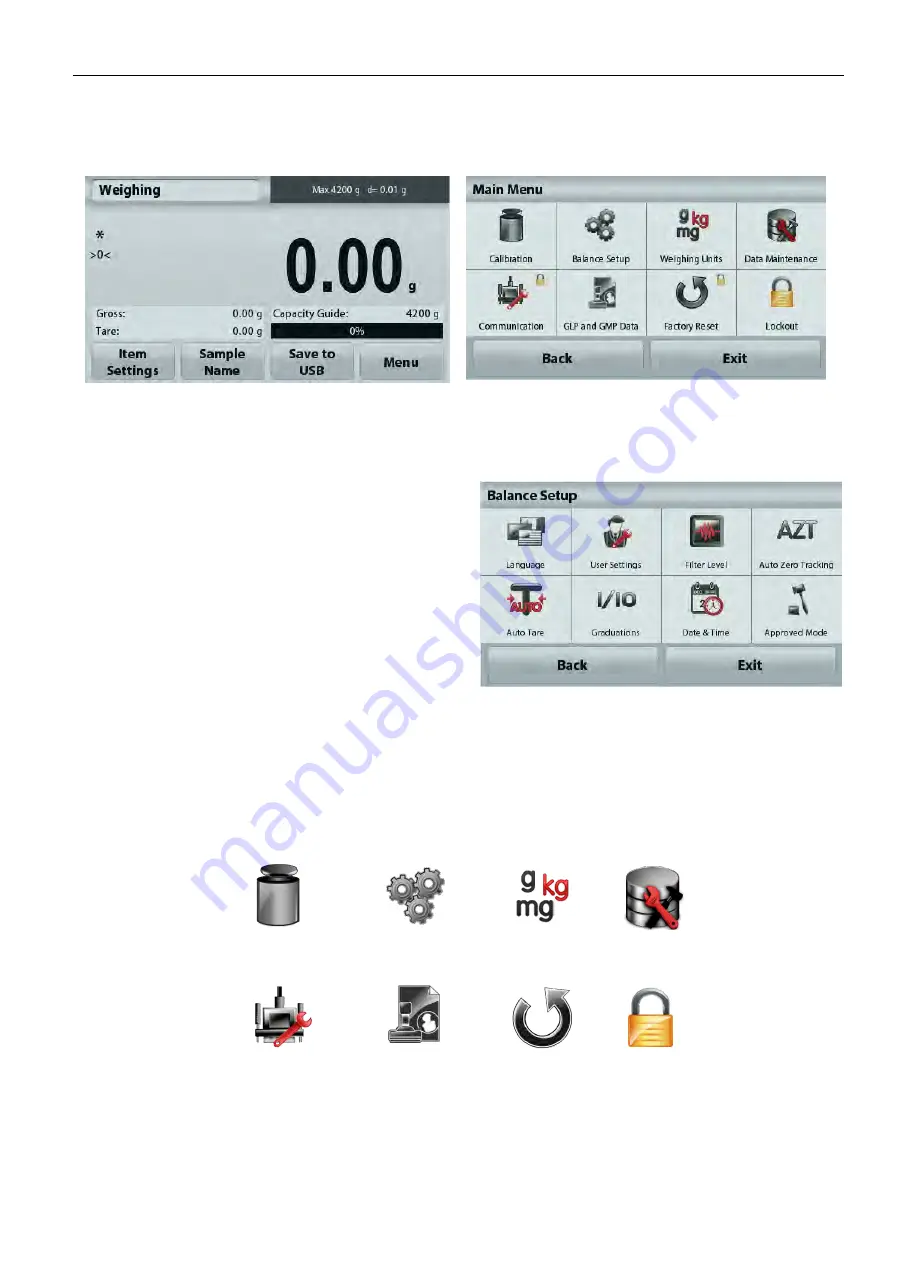
ADVENTURER BALANCES
EN-29
All menu navigation is performed by touching the display. To enter the Menu, touch
Menu
from any Application
Home screen. The Main menu appears, with buttons for
Back
and
Exit
. Continue touching the appropriate list
item to navigate to the Menu items.
5.1.1 Changing Settings
To change a menu setting, navigate to that setting using the following steps:
Enter the Menu
From any Application screen, Touch
Menu.
The Main Menu List appears on the display.
Select the Sub-Menu
Find the item of the Main Menu List and touch it.
The Sub-Menu appears.
Select the Menu Item
Continue until the desired setting is chosen in the
Menu list. Touch the setting to change it.
The changed setting will be displayed as
highlighted yellow for about 1 second to confirm
the changed value.
Exit the Menu and Return to the Current Application
After the setting is confirmed, touch
Exit
to return to the Application.
Note:
at any time the
Back
&
Exit
buttons can be touched to navigate to the desired area of the menu or return to
the current Application. Continue until the desired setting is chose in the menu list.
The Adventurer balance Main menu structure is illustrated below.
Calibration
Balance Setup
Weighing
Units
Data
Maintenance
Communication
GLP and GMP
Data
Factory
Reset
Lockout
www.
GlobalTestSupply
.com
Find Quality Products Online at:
sales@GlobalTestSupply.com
















































