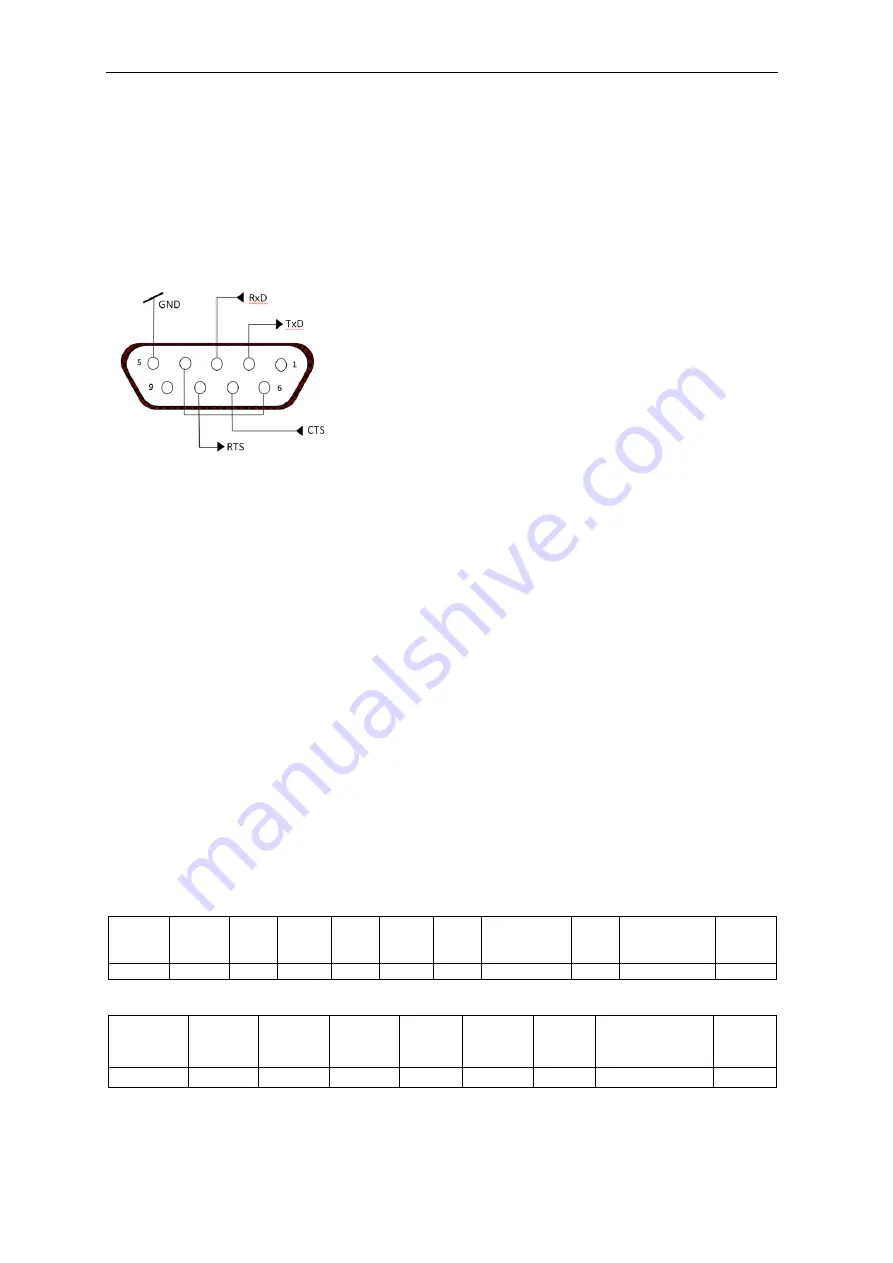
EN-50 Defender 5000 Indicators
5.2 RS232 Interface
RS232 (DB9) Pin Connections:
Pin 2: Scale transmit line (TxD)
Pin 3: Scale receive line (RxD)
Pin 5: Ground signal (GND)
Pin 7: Clear to send (hardware handshake) (CTS)
Pin 8: Request to send (hardware handshake) (RTS)
Use the built-in RS-232 Port to connect either to a
computer or a printer
5.3 Connecting to a Computer
Connect to the computer with a standard (straight-through) serial cable.
Use HyperTerminal or similar terminal software to test communication with the computer.
Set up HyperTerminal as follows:
Choose New Connection, “connect using” COM1 (or available COM port).
Select Baud=9600; Parity=8 None; Stop=1; Handshaking=None. Click OK.
Choose Properties/Settings, then ASCII Setup. Check boxes as illustrated:
(Send line ends…; Echo typed characters…; Wrap lines…)
Verify communication by pressing the Print button. If HyperTerminal is set up properly, the value on
the display will be displayed in the window.
5.4 Connecting to a Serial Printer
Connect the cable supplied with the printer to the scale’s RS-232 port.
Make sure that the indicator and printer communication settings match.
Test communication with the printer by pressing the Print button. If the indicator and printer are set
up properly, the value on the display will be printed.
5.5 Printouts
Printout string for g, kg, lb, oz units:
Check Weighing application:
Field
Weight
(Right
aligned)
Space Unit
(Right
aligned)
Space Stability
(?)
Space T/N/G/PT
(Right
aligned)
Space Application
Status
(Right aligned)
Term.
Length
11
1
5
1
1
1
2
1
6
2
Non-Check Weighing application:
Field
Weight
(Right
aligned)
Space
Unit
(Right
aligned)
Space
Stability
(?)
Space
T/N/G/PT
(Right aligned)
Term.
Length
11
1
5
1
1
1
2
2
Each field is followed by a single delimiting space (ASCII: 32).
















































