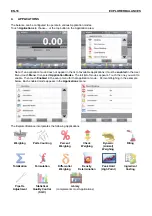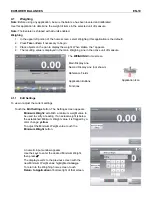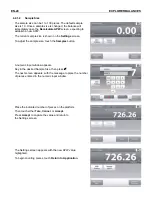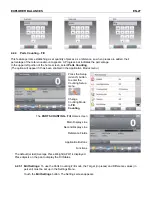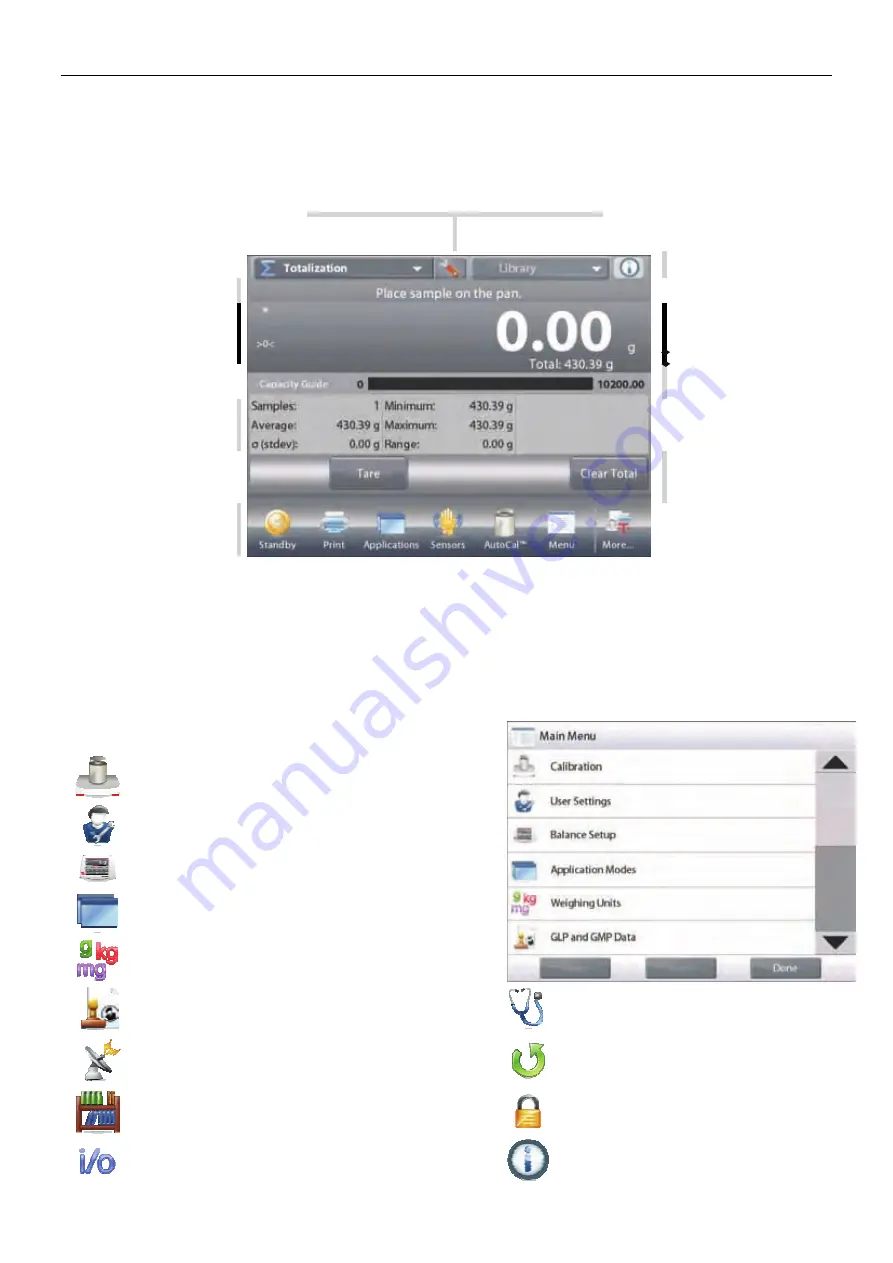
EN-12
EXPLORER
BALANCES
3. OPERATION
3.1
Overview of Display, Home Screen
This equipment utilizes a touch-sensitive display.
Touch
areas and Buttons to control the equipment’s functions.
CONTROLS
Touch to access application setup menu
Touch to change
applications
Touch to access
available libraries
Touch for information menu
Instructional Messages
Stability (*), Net (NET),
Gross (G) and/or center
of zero (>0<) indicators
Touch unit indicator to
change weighing unit
Capacity or Status Guides:
Vary by application
Result Fields:
Information varies by
application
Application Buttons:
Functions vary by
application
Touch icons to perform
specific functions or
access other functions
3.2
Principal Functions and Main Menu
Weighing: Press
Tare
to set the display to zero. Place an item on the pan. Display indicates gross weight.
Taring:
With no load on the pan, press
Tare
to set the display to zero. Place an empty container on the pan
and press
Tare
. Add material to the container and its net weight is displayed. Remove container and
container’s weight appears as a negative number. Press
Tare
to clear.
MENU & SCREEN NAVIGATION
Touch
Menu
to open the menu list.
Touch and drag the
Scroll bar
to view additional items.
Calibration:
Touch to view calibration options.
User Settings:
Touch to view user preferences.
Balance Setup:
Touch to view balance settings.
Application Modes:
Touch to view application modes.
Weighing Units:
Touch to view weighing units.
GLP and GMP Data:
Insert user data for traceability.
Diagnostics:
Touch to view Diagnostics items.
Communication:
Touch to view COM Device Settings and Print
Settings.
Factory Reset:
Touch to do a Factory reset.
Library:
Touch to delete all Library records.
Lockout:
Touch to access the Lockout menu list.
I/O Settings:
Touch to view remote I/O Settings.
Information:
Touch to view list of topics.