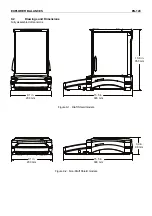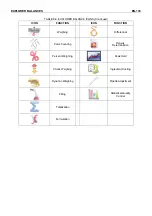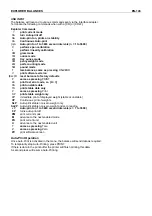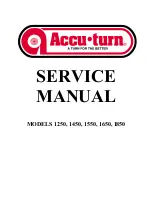EN-138
EXPLORER
BALANCES
TABLE 9-10. EXPLORER INTERFACE COMMAND LIST (continued)
Command
Characters
1)
Function
PSN
Print Serial Number.
PV
Print base software version, terminal software version and LFT ON (if LFT is set ON).
x#
Set Counting APW (x) in grams. (must have APW stored)
P#
Print Counting application APW.
x%
Set Percent application reference weight (x) in grams. (must have reference weight stored)
P%
Print Percent application reference weight.
xAW
Set Dynamic Weigh Level to x. (x = 1 - 99 seconds)
xAW
Set Dynamic Weigh Mode. x = A (Automatic), S (Semi-Automatic), M (Manual)
PAW
Print Dynamic Weigh Level.
BAW
Start Dynamic Weigh cycle. (Manual Mode)
CW
Clear locked weight (weight < threshold) in Dynamic Weigh (same as button “Reset”) & Display
Hold (same as button “End Peak Hold”).
xCO
Set Checkweighing Over Limit in grams x.
xCU
Set Checkweighing Under Limit in grams x.
PCO
Print Checkweighing Over Limit.
PCU
Print Checkweighing Under Limit.
xCM
Set Checkweigh mode (1=over/under, 2=target/% tolerance, 3=Target/weight tolerance
xCT%
Set Checkweighing target in grams x for percent tolerance mode.
PCT%
Print Checkweighing Target for percent tolerance mode.
xCTW
Set Checkweighing target in grams x for weight tolerance mode.
PCTW
Print Checkweighing Target for weight tolerance mode.
xC%
Set Checkweighing % tolerance x. Attention: when x is a positive value, it is used to set the
+tolerance value; vice versa.
PC%
Print Checkweighing % tolerance.
xCW
Set Checkweighing weight tolerance x. Attention: when x is a positive value, it is used to set
the +tolerance value; vice versa.
PCW
Print Checkweighing weight tolerance.
xDH
Set Display Hold mode (Peak Hold). x = A (Automatic), S (Semi-Automatic), M (Manual)
xD
Set 1 second print delay (set x = 0 for OFF, or x = 1 for ON).
xFL
Set filter level to x (1 = low, 2 = med, 3 = high).
xAL
Set Auto-zero to x (x = 1 for 0d, x = 2 for 0.5d, x = 3 for 1d, x = 4 for 3d).
Esc R
Resets all Balance menus to factory defaults. Attention: The binary code of this commands is
“1B 20 52 0D 0A” or “1B 52 0D 0A”.
PID
Print current user Name.
xID
Program user Name. Attention: only allowed numeric input.
xTL
Set Totalize Mode. x = A (Automatic), M (Manual).
PTIME
Print current time.
PDATE
Print current date.
xTIME
Set Time, x format: hh:mm:ss.
xDATE
Set Date, x format: mm/dd/yyyy.
CA
Continuous weight, same as CP.
SA
Stable load, same as SLP.
xA
Interval Print x = interval in sec (1-3600) 0 = off, same as xP.
0A
Set AutoPrint off, same as 0P.
SC
Begin Span Cal, same as C.
xAM
Set Animal Mode to Auto, Semi-Auto, Manual. Same as xAW(A/S/M)
?
Prints current mode, same as PM.
xS
0 = print unstable data, same as IP; 1 = print stable only
1)
, same as SP.
xRL
0 = disable response; 1 = enable response. This command only controls the “OK!” response.