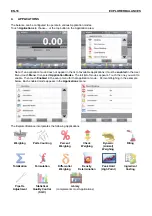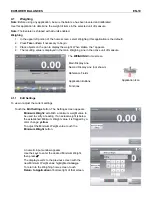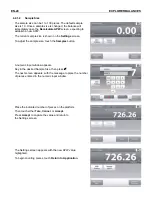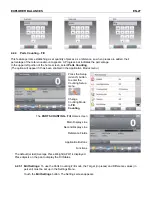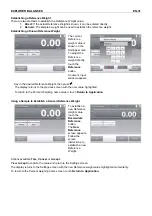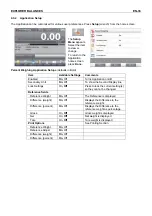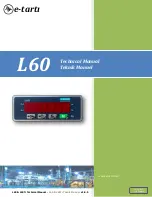EXPLORER BALANCES
EN-19
4.1 Weighing
Note:
Before using any application, be sure the balance has been leveled and calibrated.
Use this application to determine the weight of items in the selected unit of measure.
Note:
The Explorer is shipped with all units enabled.
Weighing
1. In the upper left portion of the home screen, select Weighing (this application is the default).
2. Press
Tare
or
Zero
if necessary to begin.
3. Place objects on the pan to display the weight. When stable, the
*
appears.
4. The resulting value is displayed in the main Weighing Line in the active unit of measure.
The
WEIGHING
Home screen
Main Display Line
Second Display Line (not shown)
Reference Fields
Application Buttons
Functions
Application Icon
4.1.1 Edit
Settings
To view or adjust the current settings
Touch the
Edit Settings
button. The Settings screen appears.
Minimum Weight:
establish a minimum weight value to
be used to verify a reading. If an actual weight is below
the established Minimum Weight value, it is flagged by a
color change:
yellow
.
To adjust the Minimum Weight value, touch the
Minimum Weight
button.
A numeric input window appears.
Use the keys to enter the desired Minimum Weight,
then press
9
.
The display reverts to the previous screen with the
new Minimum Weight value highlighted:
orange
.
To return to the Weighing home screen, touch
Return to Application
at
bottom-right of that screen.