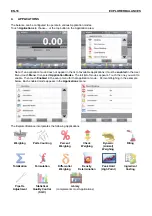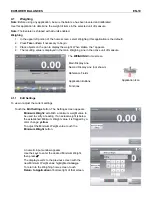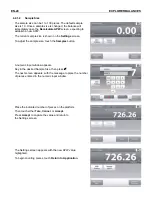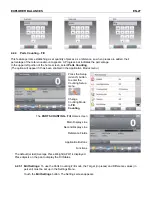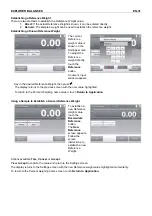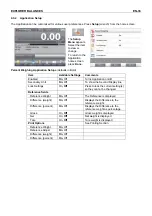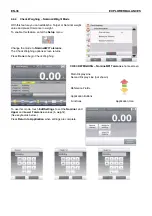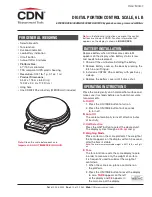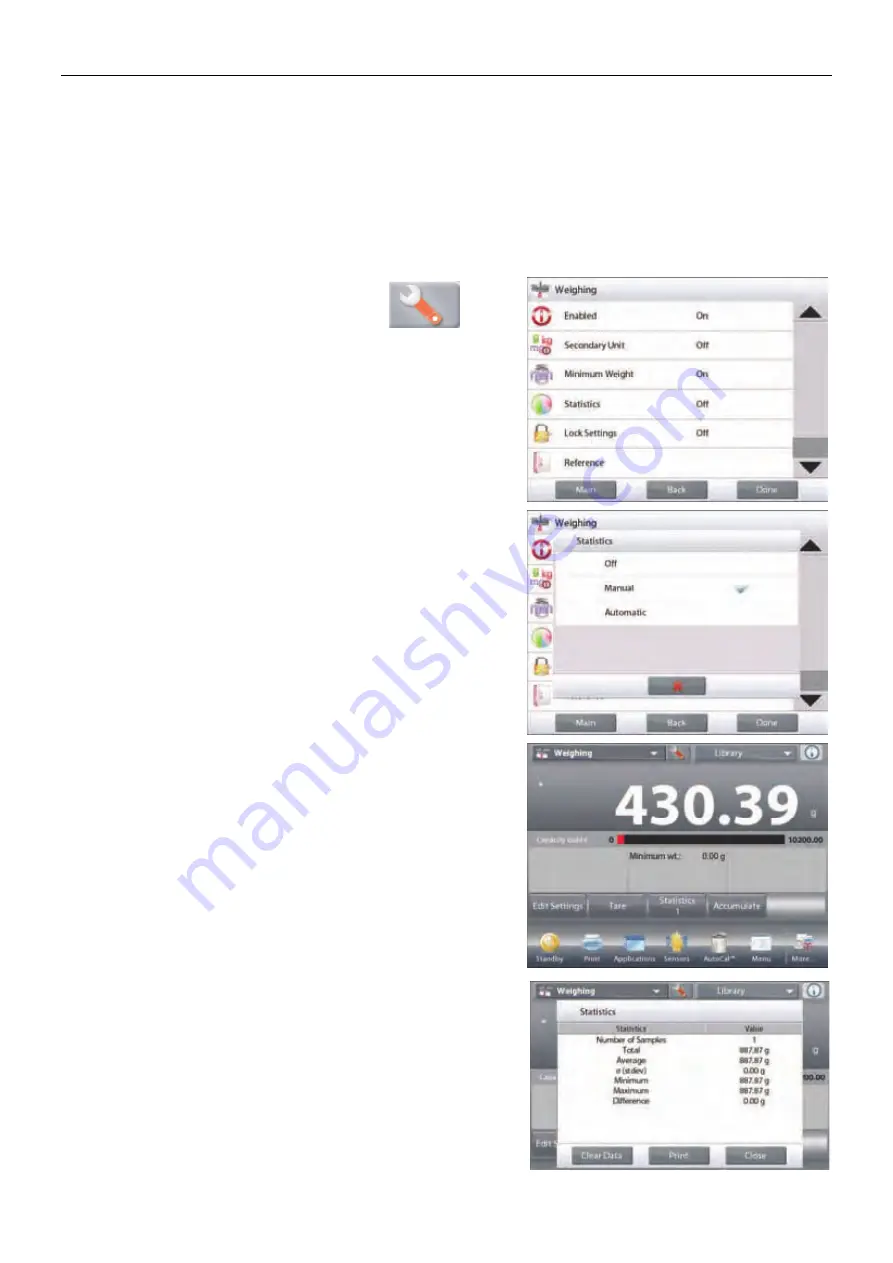
EXPLORER BALANCES
EN-21
4.1.3 Statistics for Weighing
The Statistics function allows you to compare a number of samples and examine the relative deviation of each
sample from the mean, along with other statistical data. A minimum of three samples is required.
Statistics can be determined
manually
(requires key press after each step) or
automatically
(weights are
automatically recorded when stable). To use the Statistics function, enable it in the Application Setup menu.
This feature is available in
Weighing, Counting, Check Weighing, Dynamic/Animal Weighing
and
Filling
applications.
Application Setup: First, enable Statistics
Touch the
Setup Icon
(wrench) to
enter Setup menu to enable
Statistics
.
The
Statistics options
screen
appears.
Enable the desired mode (Manual, Auto)
Press
Close
to return to the Setup menu.
To return to the Application home screen, press
Done
.
Accumulating displayed values & viewing data – Manual
Once
Statistics-Manual
is enabled, two buttons appear on
the Application screen;
Statistics
and
Accumulate
.
Application – Auto
Statistics Auto mode is similar to Manual mode, except the
first stable weight is automatically captured, so the
Accumulate
button is not shown.
To add the sample to the data set, place the item on the pan
and press
Accumulate
.
When stable, the
Statistics
button lights briefly to show the
item is added to the set, and the data set quantity increments
by one.
Continue to add items and press
Accumulate
to build the data
set.
Press the
Statistics
button to view the results, as shown here.
Press
to send results to the enabled
COM
port.
Press
Close
to return to the Application home screen without
clearing the current statistics set.
Press
Clear Data
to clear results and return to the home screen.