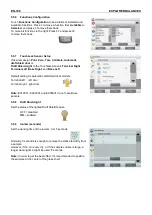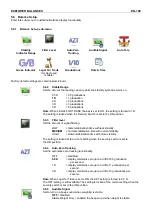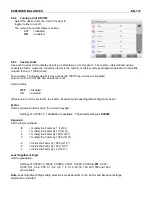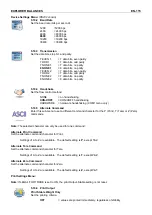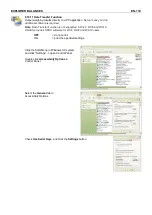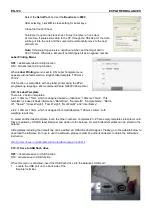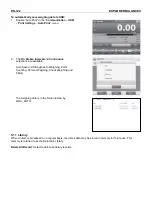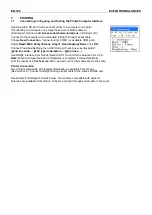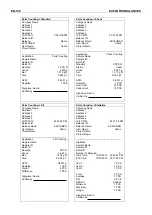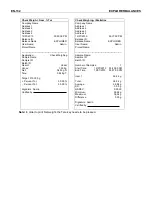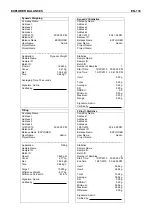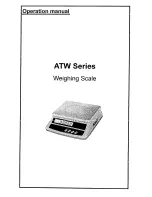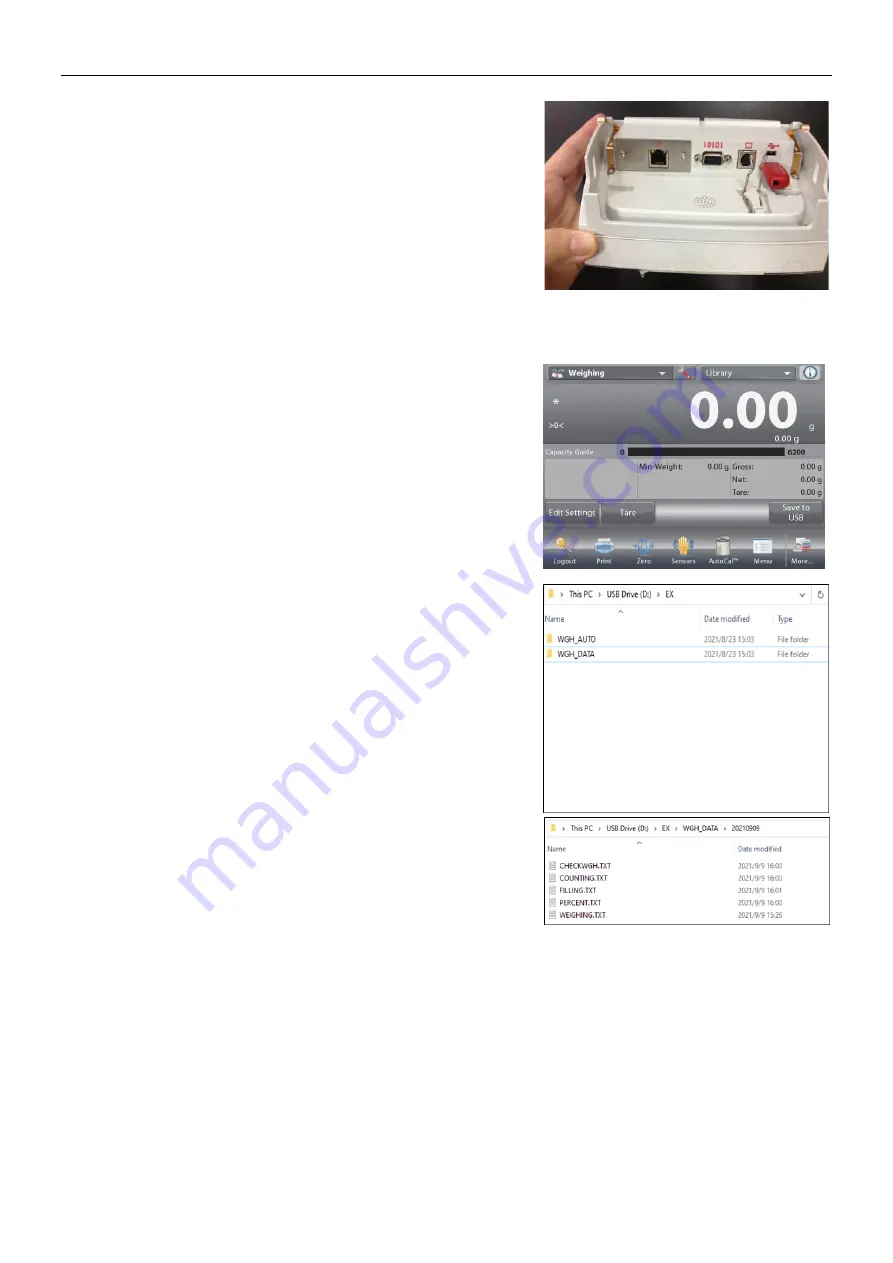
EXPLORER BALANCES
EN-121
2. Insert the USB flash drive into the USB port.
After the save to USB function is enabled and a USB flash drive is inserted, Save to USB button appears in main
screen.
To save weighing data to USB:
1. Touch Save to USB. Once saved, the button will
shortly change color to orange.
2. A folder named “EX” will automatically be created
on the USB flash drive.
The weighing data is in the folder named by the
date of printing, e.g. 20210909.
Double click the txt file to open it in notepad.
The files can easily be changed to ‘.csv’ files to be
viewed in Excel.
To change the file type into ‘.csv’, simply single
click on the file name and change ‘.TXT’ into ‘.csv’.
Notes
:
-
The first time a USB flash drive is connected to the balance there might be some
delay before the button Save to USB works. The reason is that the balance is
creating the necessary folders on the USB flash drive where the data will be stored.
-
Save to USB applies to Weighing, Parts Counting, Percent Weighing, Check
Weighing and Filling.