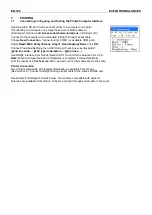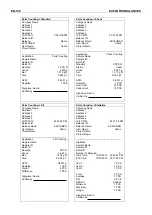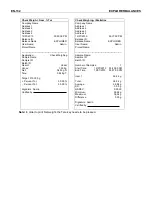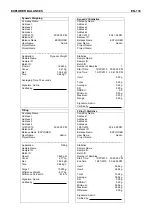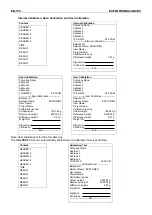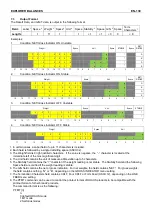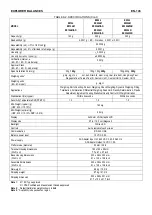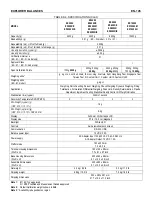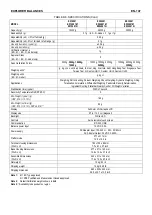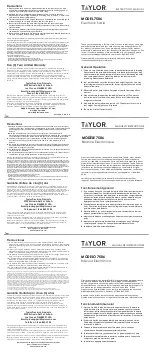EXPLORER BALANCES
EN-141
9.
TECHNICAL DATA
9.1
Specifications
Ambient conditions
Indoor use only
Altitude: 2000 m
Operating temperature: 10 to 30°C
Humidity: Maximum relative humidity 80% for temperatures up to 31 °C decreasing linearly to 50% relative
humidity at 30°C.
Electrical supply: 100 - 240V
~
, 0.5A, 50/60Hz for models of EX12001x, EX24001x and EX35001x; 12VDC,
1.5A. (For use with certified or approved power supply, which must have a SELV and limited energy output.)
Mains supply voltage fluctuations: up to ±10% of the nominal voltage
Installation category II
Pollution degree: 2
Materials
Base Housing; die-cast Aluminum, Painted
Base: IP54 waterproof protected (EX12001, EX24001 and EX35001)
Top Housing, Base, Terminal: plastic (ABS)
Weighing Platforms: 18/10 stainless steel
Weighing Pan: 304 SST (EX12001, EX24001 and EX35001)
In-use Cover, Terminal: plastic (PET)
Draft Shield; Glass, plastic (ABS)
Battery Specification
Battery Type: Lithium-Ion, 2600mAh, 14.8V
Battery Operating Time: 10 hours* with 50% brightness
Battery Charging Time: 9 hours
Operating Temperature Range: -20°C ~ 60°C
Charging Temperature Range: 0°C ~ 45°C
Note:
* The number of hours the balance can run on the battery depends on many factors. Backlight, IR Sensors and
Interface Options will all reduce the hours before a recharge is needed. For optimum battery life, turn these
features off.
WARNING:
Stop charging the battery if charging is not completed within the specified time.
Stop using the battery if the battery becomes abnormally hot, or if there is an oder, discoloration or
deformation.
Stop using the battery if abnormal conditions are detected during use, charging or storage.