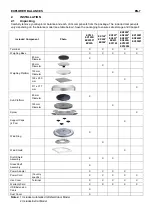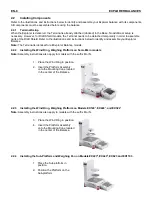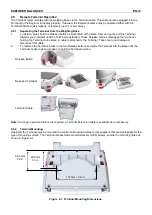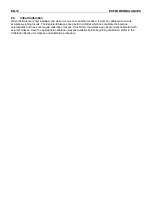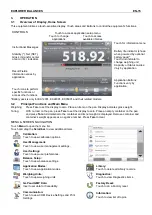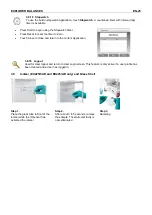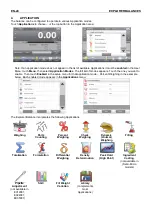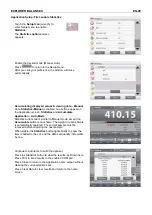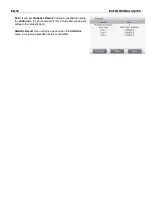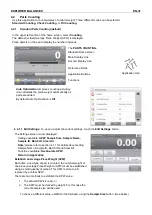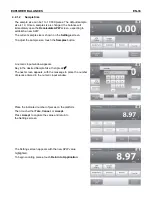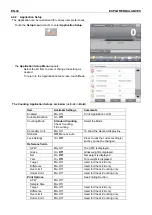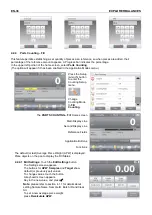EXPLORER BALANCES
EN-21
3.8
Functions and Their Icons
Seven Icons are initially available to operate the Balance and access the Menu. These Icons can be customized
based on user preference. For setup information, see
User Settings
.
3.8.1
Standby
Touch Standby to shut down the display.
Note:
After initial start-up (Section 2), in Standby your balance needs no warm-up time and is
immediately available for weighing by touching the Start-up icon.
3.8.2
Printing Data
Touch
to send the displayed value to a printer or computer via the active COM port.
Note
: Ensure proper setup of connections, printing and interface parameters.
Note:
Data may also be printed using the Touchless Sensors by configuring these for Printing.
Data may also be printed using the P command from a computer connected to the COM port.
3.8.3
Zero Operation
Remove the load from the pan and touch
Zero
to set the display to zero. When weighing pan is
empty, the
>0<
indicator turns on when the measurement is ¼ division (d) of the zero setting.
Note:
The balance also features Auto Zero Tracking (AZT) that automatically maintains a Center of
Zero within the tolerances set in the AZT menu (see Balance Settings).
3.8.4
TouchLess Sensor Status
Explorer balances have four
TouchLess
sensors that can be assigned a unique function when
activated (e.g., zero, print, tare, Automatic draftshield door etc).
To assign a task for each TouchLess sensor, press
Sensors
.
Note:
To activate a sensor, move an object over it (from a distance of 1-2 inches or 3 cm). The sensor
shows a green light and beeps when activated. If the sensor cannot be activated (sensor is disabled
during certain instances, like when the Menu is displayed) the sensor shows a red light.
3.8.5
AutoCal
When AutoCal is ON, the balance performs a self calibration. AutoCal will automatically calibrate the
Balance (using the internal mass) each time a change in temperature significant enough to affect
accuracy, or after every 11 hours and for Semi-Micro models, the AutoCal system is triggered by 3
hours as default setting.
Touch
AutoCal
™
to initiate. (Default status is ON.)
Note:
It is not available in ExCal.
For Non-Approved models, when AutoCal Internal Calibration is turned off, it changes to span
calibration.
For Approved models, when AutoCal Internal Calibration is turned off, it is hidden.
3.8.6
Menu
Touch
Menu
to enter the balance’s menu list.
3.8.7
More
Touch
More
to access Level Assist, Zero, Tare, Units, Pretare, Cal Test, Calculator, Stopwatch,
Graduation and Routine Test.
3.8.8
Level Assist
For assistance with Leveling the Balance; the Level Assist screen shows which direction to turn the
thumbwheels to center the level bubble.