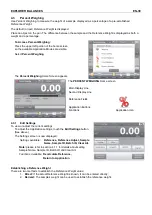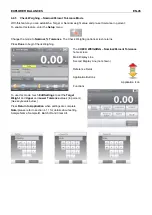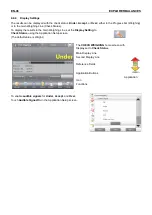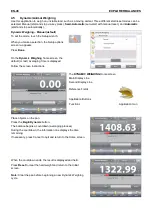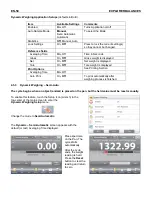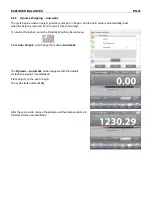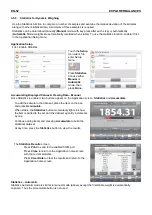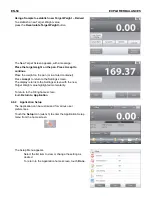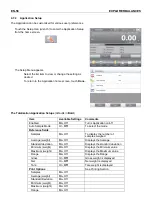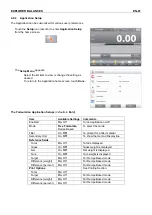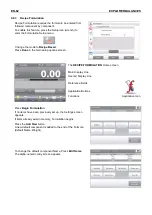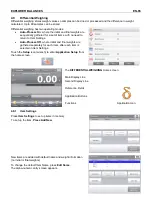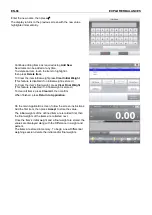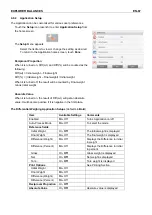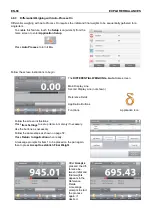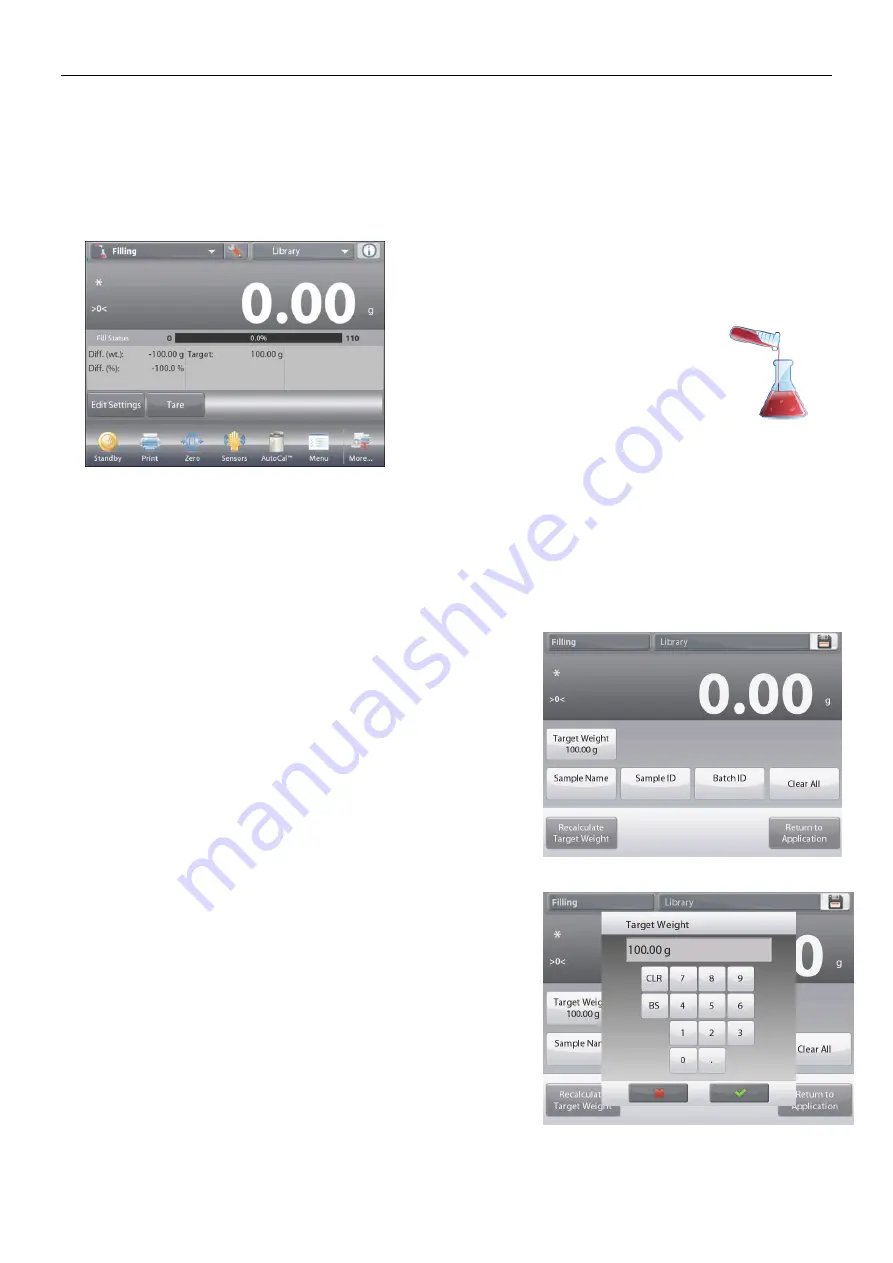
EXPLORER BALANCES
EN-53
4.6
Filling
This application allows the user to slowly fill a container to a pre-determined target weight. The progress bar
displays the filling status, and within 10 percent of the target value the progress bar converts to fine resolution
(+/– 10%) for accurate results.
In the upper left portion of the home screen, select
Filling
.
The default (or last) Target weight is displayed. Place objects on the pan to begin.
The
FILLING
Home screen
Main Display Line
Second Display Line
Reference Fields
Application Buttons
Functions Application Icon
The progress bar displays the filling status, and within 10 percent of the target value, the progress bar converts
to fine resolution display.
4.6.1
Edit Settings
To view or adjust the current settings:
Touch the
Edit Settings
button.
The Settings screen appears:
Settings available: Target Weight, Sample Name, Sample
ID, Batch ID, Clear All.
Note:
please refer to section 4.1.1 for details about setting
Sample Name, Sample ID, Batch ID and Clear All.
Functions Available:
Recalculate Target Weight
,
Return to Application
Establish a Target Weight
Each time a new item is used for filling, the Target Weight
(fill-to weight) must be established.
There are two (2) methods to establish the Target Weight:
1. The actual Target Weight is known; or
2. The Target Weight can be derived from a sample.
Establish using a Known Target Weight
The current Target Weight appears on the
Settings
screen, on the
Target Weight
button. (See above.)
To adjust the Target weight value directly,
touch the
Target Weight
button.
A numeric input window appears.
Enter the desired Target Weight, then press
.
The display returns to the previous screen with the new value
highlighted.
Press
Return to Application
to go to the
Filling
home screen.