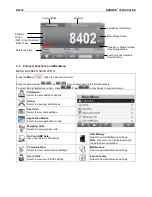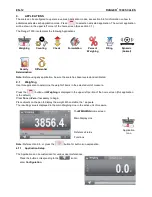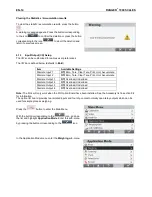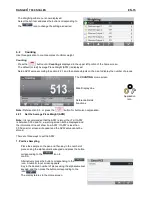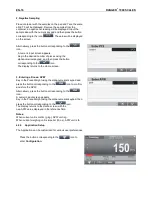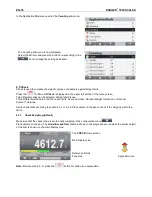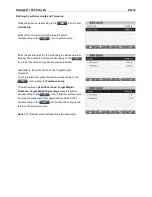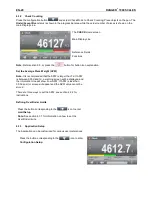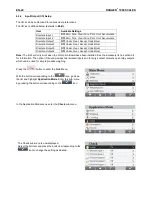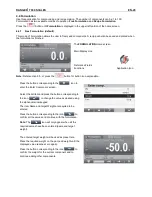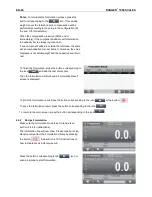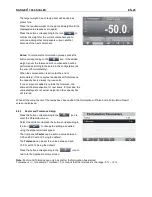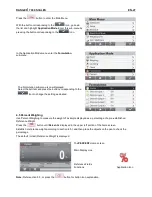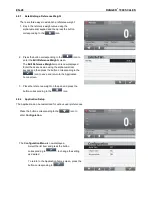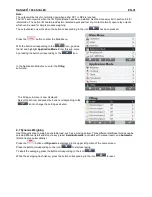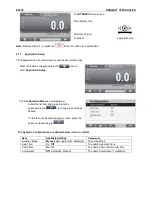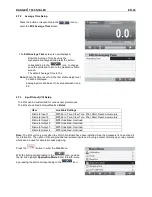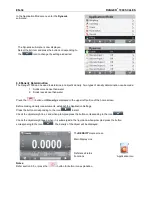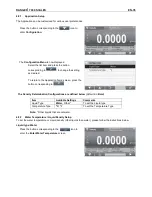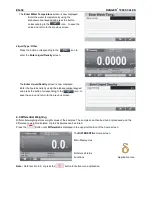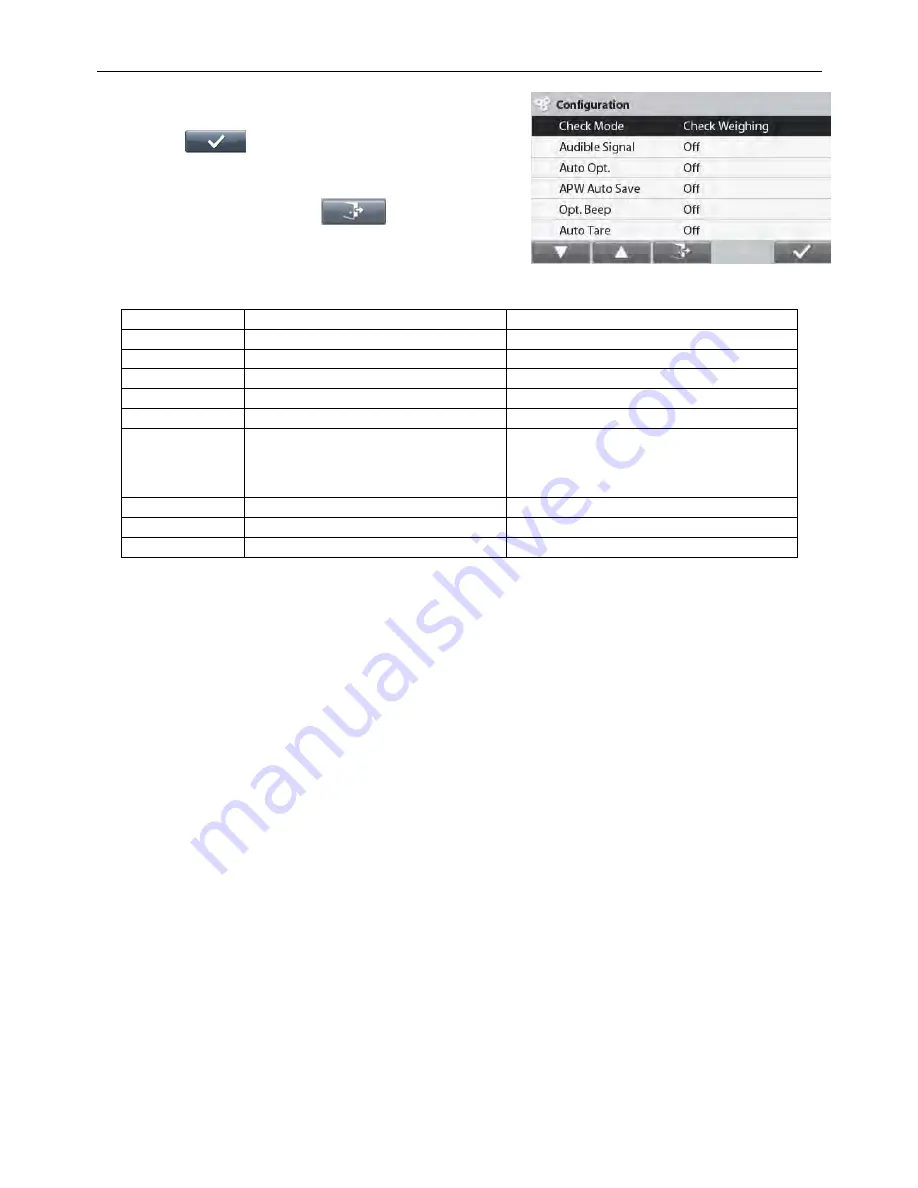
RANGER
®
7000 SCALES
EN-21
The
Configuration Menu
is now displayed.
Select the list item and press the button corresponding
to
,
to change the setting as desired.
To return to the Application home screen, press the
button corresponding to
.
The Check Configurations are defined below
(defaults in
Bold
).
Item
Available Settings
Comments
Check Mode
Check Weighing,
Check Counting
To set Mode
Audible Signal
Off
, Under,Accept,Over, Under&Over
To enable Beeper Signal
Auto Opt*
On
, Off
To enable Automatic Optimization of APW
APW Auto Save*
On
, Off
To enable APW Automatic save
Opt. Beep*
On
, Off
To enable Optimization Beep
Auto Tare
On,
Off,
On Accept
To enable Automatic Tare
‘On Accept’ means that if the object weight
is within accept range, auto Tare will be
performed
Chain Tare
On
, Off
To enable Chain (Continuous) Tare
Accumulate
Off , Automatic,
Manual
To enable Accumulation / Totalization
Graph Display
Bar
, Block
To set Graph Display Type
Note: *
Only available in Check Counting mode.
Positive Check
Positive check is used to determine when the material added to the scale is within the target range. In this case the
UNDER and OVER limits must be positive values. (The OVER limit must be greater than the UNDER limit.)
Negative Check
Negative check is used to determine when the material removed from the scale is within the target range. In this
case the UNDER and OVER limits are both negative values.
The UNDER limit must be greater than the OVER limit (for example: UNDER= -10/OVER= -15).
Place the item to be weighed on the scale and press
Tare
.
Remove a portion of the item until it is within the ACCEPT range.
Zero Check
Zero check is used when comparing subsequent samples to an initial reference sample. In this case, the UNDER
limit must be a negative value and the OVER limit must be a positive value.
Place the reference item on the scale and press
Tare
. Remove the reference sample and place the item to be
compared on the scale to determine if it is within the ACCEPT range.