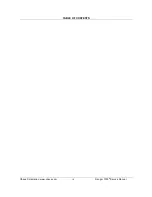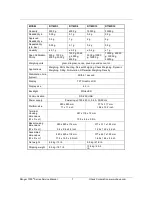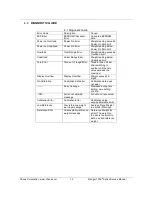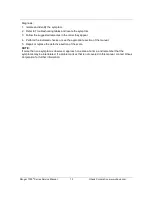Summary of Contents for Ranger 7000 R71MHD3
Page 1: ...Ranger 7000 Scale Service Manual...
Page 2: ......
Page 5: ...TABLE OF CONTENTS Ohaus Corporation www ohaus com iii Ranger 7000 Service Manual...
Page 11: ...Ranger 7000 Series Service Manual 9 Ohaus Corporation www ohaus com...
Page 30: ...Ohaus Corporation www ohaus com 28 Ranger 7000 Series Service Manual...
Page 58: ...Ohaus Corporation www ohaus com 56 Ranger 7000 Series Service Manual 5 1TERMINAL SPARE PARTS...
Page 77: ...Ohaus Corporation www ohaus com 75 Ranger 7000 Series Service Manual...