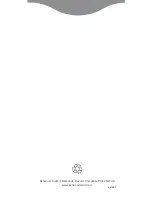EN-8
Ranger™ 2000
Series
8. To clear the stored APW press and hold
Mode
until [
Count
] is displayed.
Press
Yes
when [
Clr.pwW
] is displayed.
Note:
Press
Function
to view the current APW.
3.6 Check Mode
Use this mode to compare the Weight, Percent or Count of items to a target weight
range. The scale supports positive, negative and zero check weighing.
Refer to section 4.5 to set the desired Check sub-mode.
3.6.1 Check Weighing
Set Checkweigh to Weight in the Mode menu. Use this mode to compare the weight
of items to a target weight range.
1. Press and hold
Mode
until [
CHeCk
] (Check) is displayed. [
CL.lImM
] (clear
check limits) will then display.
2. Press
No
to use the stored check limits and proceed to step 5.
3. Press
Yes
to establish new check limits. The scale will then display [
Set. Lo
].
Press
Yes
to view the “Low” limit value. Press
Yes
to accept or
No
to edit
t
he “Low” limit value. The stored value then displays with the first digit
highlighted [
0
00.000
kg]. Repeatedly press
No
until the desired number
appears. Press
Yes
to accept and highlight the next digit. Repeat until all the
digits are correct. Press
Yes
to accept the “low” limit value, [
Set. Hi
] will be
displayed.
4.
Repeat the same procedure to accept or edit the “high” value.
5. If required, place an empty container on the pan and press
Tare
.
6. Place sample material on the pan or in the container. If the sample weight is
under the target weight range, the yellow LED will light. If the sample is
within the target weight range, the green LED will light. If the sample is over
the target weight range, the red LED will light.
Note:
Press
Function
to view the low and high check limits.
For numeric settings, please see section 4.2 for details.
3.6.2 Check Percent
Set Checkweigh to Percent in the Mode menu. Use this mode to compare the
percentage of items to a target percent range.
1. Press and hold
Mode
until [
CHeCk
] (Check) is displayed. [
CLr.ref
] (clear
reference) will then display. If no reference weight exists, the scale will
display [
Put.ref
], proceed to step 4.
2. Press
No
to use the stored reference weight and proceed to step 5.
3. Press
Yes
to establish a new reference. Scale will now display [
Put.ref
].
4. Add the desired reference material to the pan or container. Press
Yes
to
store the reference weight.