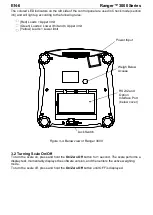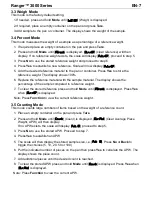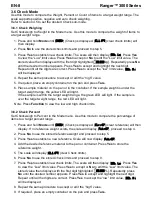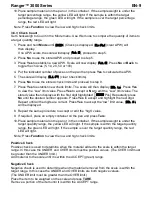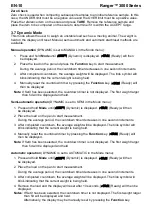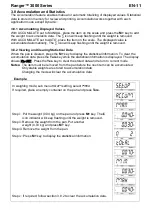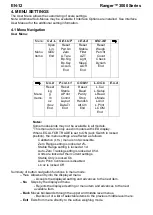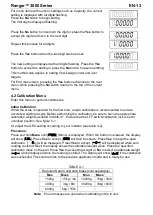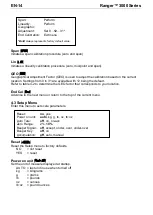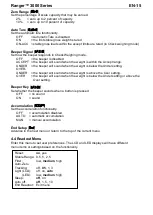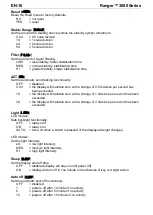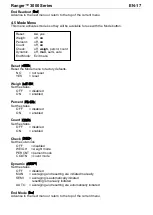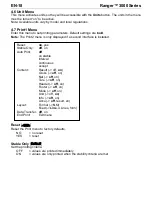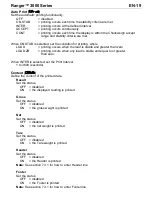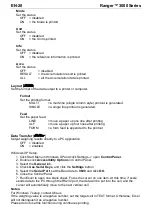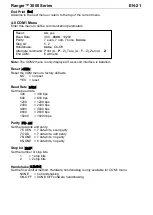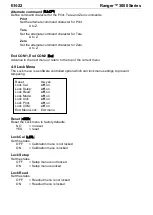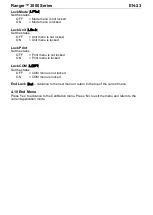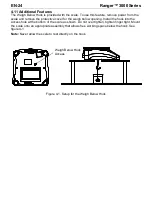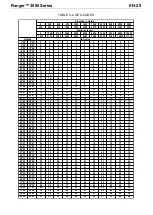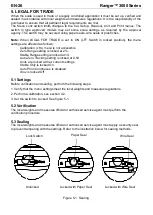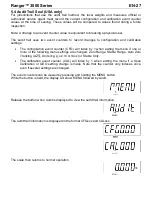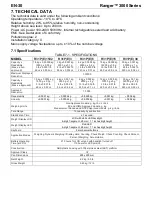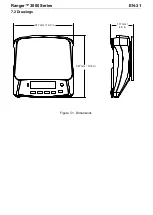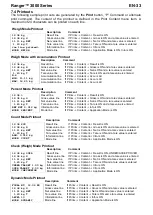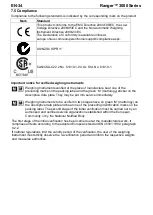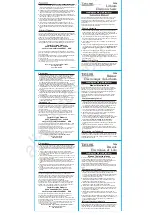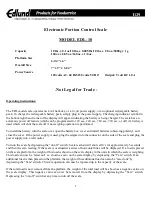EN-20
Ranger™ 3000
Series
Mode
Set the status.
OFF = disabled
ON
= the Mode is printed
Unit
Set the status.
OFF = disabled
ON
= the Unit is printed
Info
Set the status.
OFF = disabled
ON
= the reference information is printed
Accu
Set the status.
OFF
= disabled
RESULT
= the Accumulation result is printed
ALL
= all the Accumulation data is printed
Layout
[
layOUt
]
Set the format of the data output to a printer or computer.
Format
Set the printing format.
MULTI
= a multi-line (single column style) printout is generated.
SINGLE
= a single line printout is generated.
Feed
Set the paper feed.
LINE
= move a paper up one line after printing
4LF
= move a paper up four lines after printing
FORM
= a form feed is appended to the printout
Data Transfer
[
data.tr
]
Output weighing results directly to a PC application.
OFF = disabled
ON
= enabled
Windows XP Setup:
1. Click Start Menu in Windows XP and click Settings -> open
Control Panel
.
2. Double click
Accessibility Options
in Control Panel.
3. Select the
General
tab.
4. Check
Use Serial Keys
, and click the
Settings
button.
5. Select the
Serial Port
, set the Baud rate to
9600
and click
OK
.
6. Close the Control Panel.
7. Run Excel to open one blank sheet. Focus the cursor on one item. At this time, if scale
sends data to the PC through the RS232 port, the data will be put into the cell, and the
cursor will automatically move to the next vertical cell.
Notes:
For Windows 7 setup, contact Ohaus.
If the weighing value is a negative number, set the target cell in TEXT format. Otherwise, Excel
will not distinguish it as a negative number.
Please do not use this function during continuous printing.