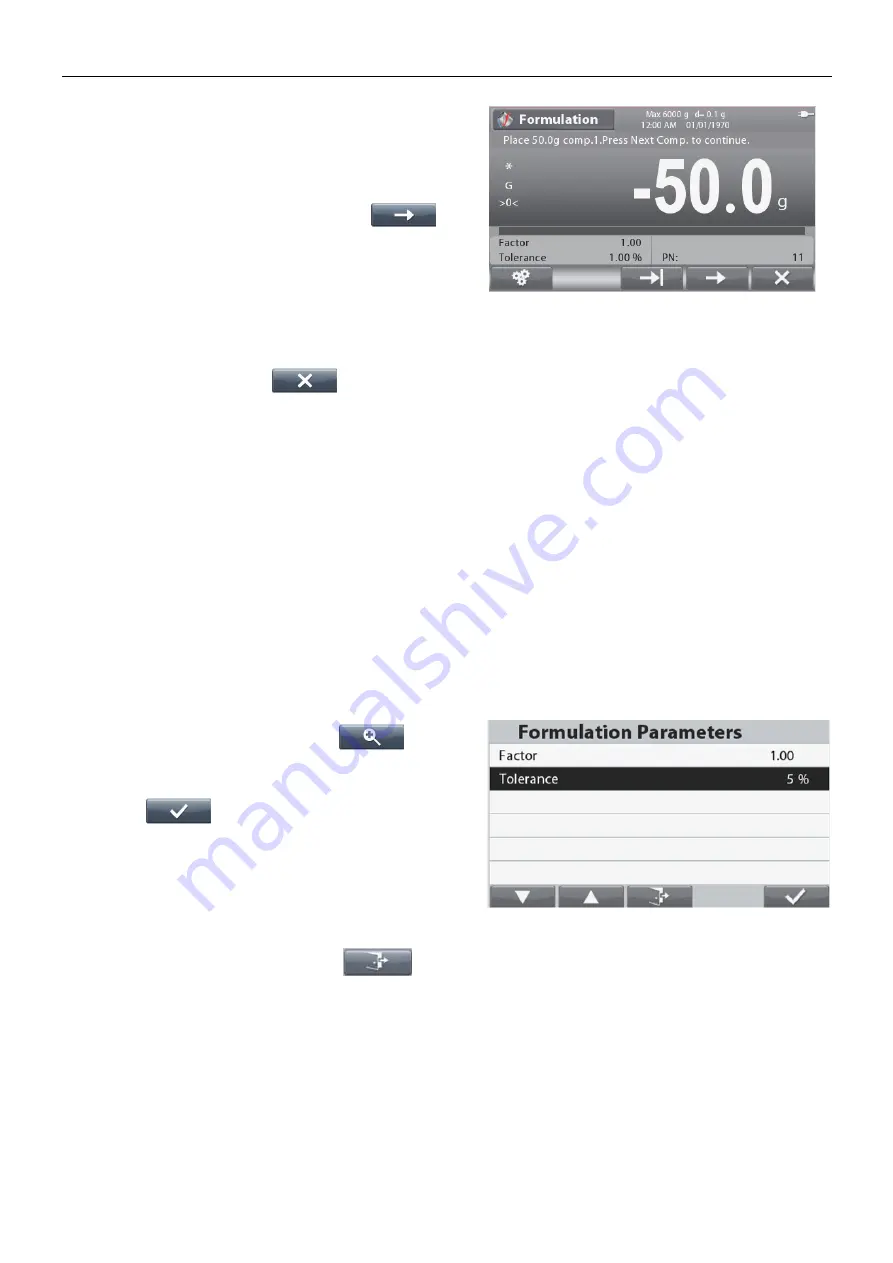
RANGER
®
7000 SCALES
EN-25
The target weight in each recipe item will be used as
preset tare.
Place the required weight on the pan (add weight until the
displayed value reaches zero again).
Press the button corresponding to the icon
to
confirm the weight for the current component and to
continue adding other components or scan another
barcode of the next component.
Notes:
To terminate the formulation process, press the
button corresponding to the
icon. If the added
weight is over the tolerance limit, compensation will be
performed according to the setup in the configuration (At
the end, Off, Immediately).
When the compensation is active (At the end or
Immediately), if the component added is within tolerance
the capacity bar is always in green color.
If one component added is outside the tolerance, the
scale will do compensation for next items. In this case, the
value displayed is not actual weight and the capacity bar
will turn red.
When all the components of the recipe have been added, the formulation will finish and a Formulation Result
screen is displayed.
4.4.3
Factor and Tolerance Setup
Press the button corresponding to the
icon to
enter the Parameter screen.
Select the list item and press the button corresponding to
the icon
,
to change the setting as desired
using the alphanumerical keypad.
The Component
Factor
can be set to a value between
0.20 and 5.00 with 1.0 being the default.
The
Tolerance
can be set to a value between 0 and
15.0 % with 5 % being the default.
Press the button corresponding to the
icon to
return to the Application Home screen.
Note:
Factor and Tolerance can only be set after the formulation has started.
Tolerance is +/-, for example: Tolerance = 5 % means that the tolerance is the range -5 % ~ +5 %.
Summary of Contents for Ranger7000
Page 1: ...Ranger 7000 Scales Instruction Manual Manual_Ranger_7000_V1...
Page 2: ......
Page 76: ......
















































