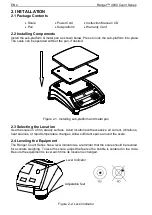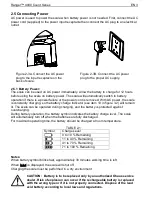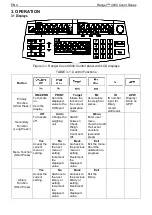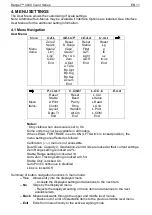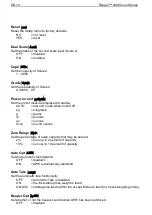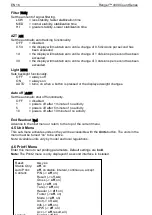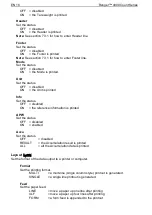EN 8 Ranger
™
4000 Count Series
3.4.2 Viewing and Clearing Statistical Data
When the pan is cleared, press the
M+
key to display the statistical information. To clear the
accumulation data press the
Tare
key while the statistical information is displayed. The display
shows [
Clr.aCC
]. Press the
Yes
key to clear the stored data and return to current mode.
Notes:
The item must be removed from the pan before the next item can be accumulated.
Only stable weights are stored to accumulation data.
Changing the mode will clear the accumulation data.
3.5 Check-Weighing
Press and hold the
Target
key, [
Check
] is displayed in the weight window. Release the
Target
key when [
wWeIGH
] is displayed in the piece weight window. Use this mode to compare the weight
of items to a target weight range.
1. Press the
Target
key, [
Under
] is displayed in the weight screen. The previous under limit
will is displayed in the piece weight screen.
2. Input the target weight with the numeric keypad. The value will be displayed in the count
window.
3. Press the
Yes
key to accept the under limit value, [
Over
] is displayed in the weight screen.
4. Repeat step 2 and 3 above to set the over limit.
5. If required, place an empty container on the pan and press
Tare
.
6. Place sample material on the pan or in the container. If the sample weight is under the
target weight range, the yellow LED will light. If the sample is within the target weight
range, the green LED will light. If the sample is over the target weight range, the red LED
will light.
3.6 Check-Counting
Press and hold the
Target
key, [
Check
] is displayed in the weight window. Release the
Target
key when [
Count
] is displayed in the piece weight window.
1. Press the
Target
key, [
Under
] is displayed in the weight screen. The previous under limit
will is displayed in the piece weight screen.
2. Input the sample size with the numeric keypad. The value will be displayed in the count
window.
3. Press the
Yes
key to accept the under limit value, [
Over
] is displayed in the weight screen.
4. Repeat step 2 and 3 above to set the over limit.
5. If required, place an empty container on the pan and press
Tare
.
6.
Place sample material on the pan or in the container. If the sample quantity is under the
target pieces range, the yellow LED will light. If the sample is within the target pieces
range, the green LED will light. If the sample is over the target pieces range, the red LED
will light.
Positive Check
Positive check is used to determine when the material added to the scale is within the target
range. In this case the UNDER and OVER limits must be positive values. (The OVER limit must
be greater than the UNDER limit.)
Add material to the scale until it is within the ACCEPT (green) range.