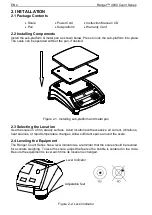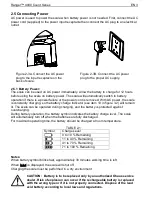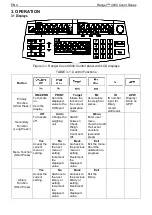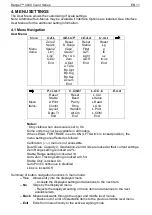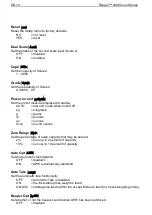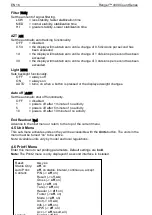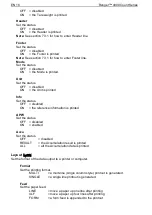Ranger
™
4000 Count Series EN 9
Negative Check
Negative check is used to determine when the material removed from the scale is within the
target range. In this case the UNDER and OVER limits are both negative values.
(The UNDER limit must be greater than the OVER limit.)
Place the item to be weighed on the scale and press
Tare
.
Remove a portion of the item until it is within the ACCEPT range.
Zero Check
Zero check is used when comparing subsequent samples to an initial reference sample. In this
case, the UNDER limit must be a negative value and the OVER limit must be a positive value.
Place the reference item on the scale and press
Tare
. Remove the reference sample and place
the item to be compared on the scale to determine if it is within the ACCEPT range.
3.7 Library
When an item is processed on a regular basis, the item’s data may be stored in memory for
future use. This memory is referred to as the scale’s Library.
Storing a record:
1. Press the
ID
key, [
Store
] and [
lib
] are displayed in the weight and piece weight
windows respectively. The first vacant ID number will blink in the count window.
2. Press
ID
key to save the data to the displayed ID number. Alternately, a different ID
number may be selected using the keypad and then pressing the
ID
key.
Note: Maximum 30 records, from 0 to 29.
Retrieving a record:
1. Enter the ID number using the keypad and press the
ID
key. [
reCall
] and [
lib
] are
displayed in the weight and piece weight windows respectively.
2. ID number is displayed in the weight window.
3. Press the
ID
or
Yes
key, [
reCall
] is displayed and the data is retrieved.
Editing a record:
1. Enter the ID number using the keypad and press the
ID
key. [
reCall
] and [
lib
] are
displayed in the weight and piece weight windows respectively.
2. Long press the
ID
key, [
edit
] and [
lib
] are momentarily displayed in the weight and
piece weight windows respectively.
3. Part number is displayed in the weight and piece weight windows. Default setting is
[
000000
] [
000000
]. Use the keypad to enter part number if required.
4. Press the
Yes
key to save the part number and advance to the preset Tare setting.
Use the keypad to enter a preset Tare value if required.
5. Press the
Yes
key to save the preset Tare value and advance to the APW setting.
Use the keypad to enter a new APW value if required.
6. Press the
Yes
key to save the APW and advance to the Limits setting.
Use the keypad to enter new under and over limits if required.
7. Press the
Yes
key to save the limits. [
save
] is displayed in the weight window. Press
the
Yes
key to save the data.
Clearing a record: