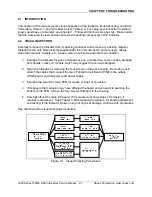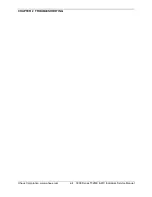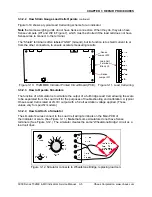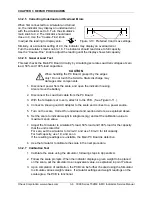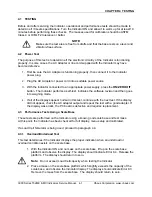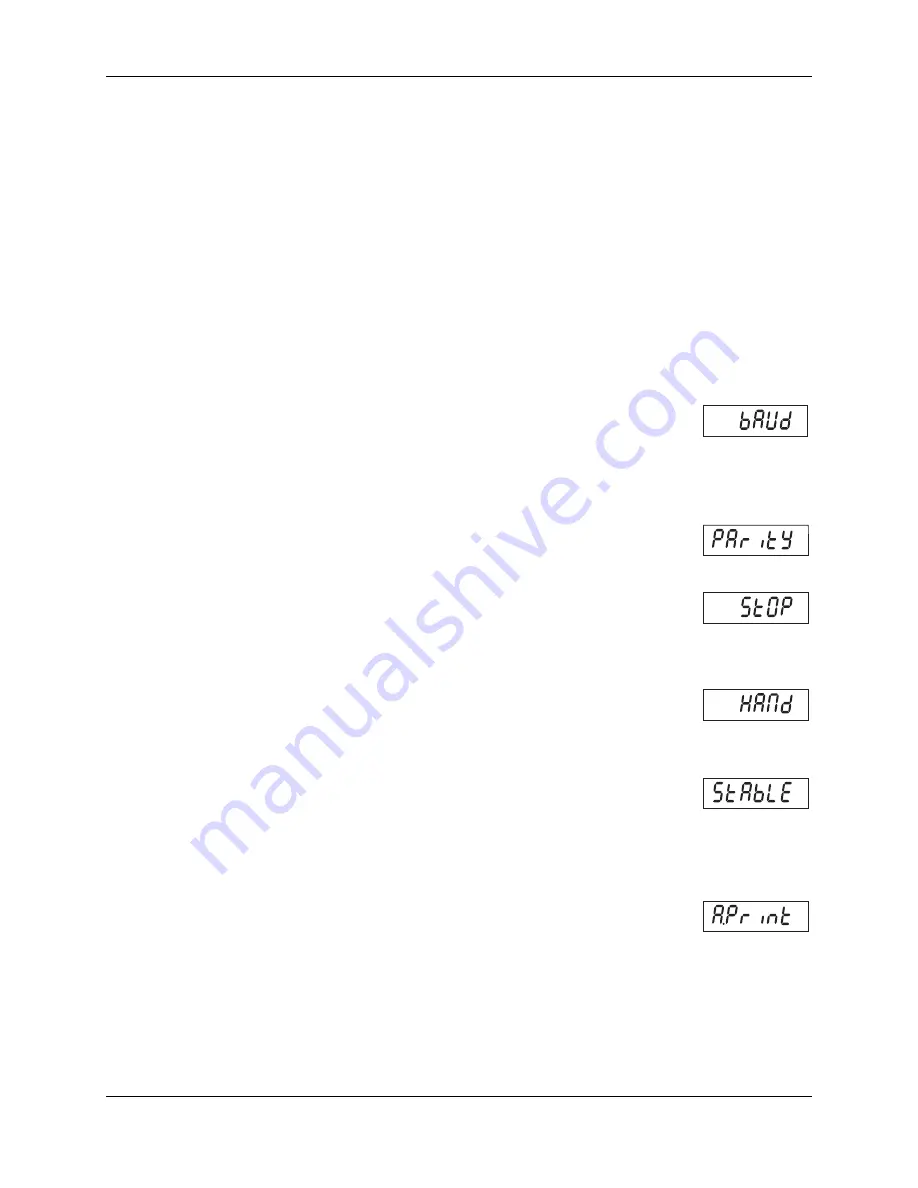
CHAPTER 1
GETTING STARTED
Ohaus Corporation www.ohaus.com
1-8
3000 T32ME & MC Indicator Service Manual
1.8 RS232 INTERFACE CONNECTION
The T32 has a bi-directional RS232 interface for communication with printers and computers.
When communication is used, data can be output various ways, depending on PRINT menu
settings.
For RS232 cable connections, see Section 1.5.2, page 1-5.
1.8.1 Setting Communications Parameters
The T32 Indicator’s default communication parameters are baud rate 9600 bits per second
(bps), 8 databits, no parity
,
Handshake XON/XOFF, Stable Only Off, and Autoprint Off.
To change these settings use the PRINT menu, as follows:
1. Press and hold
TARE/Menu
until
C.A.L.
appears. Press
No
.
S.E.t.U.P
appears.
Press
No
.
r.E.A.d
appears. Press
No
.
M.O.d.E
appears. Press
No.
U.N.I.t
appears.
Press
No
.
P.r.i.n.t
appears. Press
Yes
.
rESEt
appears. Press
No.
2.
bAUd
appears. Press
Yes
.
3. The default Baud rate setting,
9600
bps, appears. To change the setting, press
No.
The menu cycles to the next setting each time you press No: first 9600, then 300, 600,
1200, 2400, 4800, and 9600 again. Press Yes when the desired setting appears. bAUd
appears again. Press No.
4.
PAritY
appears. Press
Yes
. The default Parity setting,
8
NONE
, appears. To change the setting, press
No
.
5. The menu cycles to the next setting each time you press No:
first 7 Even, then 7 Odd, 7 None, and 8 None again. Press
Yes
to accept a setting.
PAritY
appears again. Press
No
.
6.
StOP
appears. Press
Yes
. The default Stop Bit setting,
1
, appears.
To change the setting, press
No
.
7. The menu toggles to the next setting each time you press No:
first 1, then 2, then 1 again. Press
Yes
when the desired setting
appears.
StOP
appears again. Press
No
.
8.
HANd
appears. Press
Yes
. The default Handshake setting,
On-Off
(Xon/Xoff),
appears. To change the setting, press
No
.
9. The menu toggles to the next setting each time you press No: first Off,
then On-Off, then Off again. Press
Yes
when the desired setting
appears.
HANd
appears again. Press
No
.
10.
StAbLE
appears. Press
Yes
. The Stable setting allows the Indicator to print values
only when the stability criteria are met. To choose
ON
, press
Yes
. If you press
No
,
Off
appears. Press
Yes
to accept a setting. Then
StAbLE
appears. Press
No
.
11.
A.Print
appears. Press
Yes
. Auto Print sets printing to occur each
time stability criteria are met (
ON.StAB
), or at a defined interval
(
INtEr
), or continuously (
CONt
). The default setting is
Off
. Press
No
until the preferred setting appears. Then press
Yes
.
A.Print
appears.
Press
No
.
INtEr
appears.
12. If
INtEr
was selected, use the
INtEr
sub-menu to set the interval, from 1 to 3600
seconds. Press
No
to advance,
Back
to regress, and
Yes
to accept a setting. After you
press
Yes
,
INtEr
appears again. Press
No
twice, then
Yes
when
End
appears,
No
when
P.r.i.n.t
appears,
No
again, and
Yes
when End appears again to exit menu mode.
Summary of Contents for T32ME
Page 2: ......
Page 4: ......
Page 45: ......
Page 46: ...80253153 P N 80253153 SERVICE MANUAL 3000 SERIES T32MC T32ME INDICATORS...