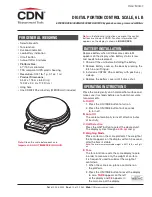4
SETUP MENU ......................................................................................................................................... 28
Setup Menu Protection ................................................................................................................... 28
Reset to Factory Defaults ............................................................................................................... 29
Unit Selection ................................................................................................................................. 30
Taels .............................................................................................................................................. 30
Custom Unit Conversion Factor ...................................................................................................... 31
Parts Counting Error Level ............................................................................................................. 33
Parts Counting Alternate Display .................................................................................................... 34
Percent Weighing Alternate Display ............................................................................................... 36
Lockswitch ...................................................................................................................................... 37
List .................................................................................................................................................. 38
End ................................................................................................................................................. 38
PRINT MENU .......................................................................................................................................... 39
Print Menu Protection ..................................................................................................................... 39
Reset to Factory Defaults ............................................................................................................... 40
Baud Rate ...................................................................................................................................... 41
Data Bits ......................................................................................................................................... 41
Parity .............................................................................................................................................. 42
Stop Bits ......................................................................................................................................... 42
Auto Print Feature .......................................................................................................................... 43
Auto Print Time Interval and Non Printing Weight Values ............................................................... 43
Print Stable Data Only .................................................................................................................... 45
Print Numeric Data Only ................................................................................................................. 46
List .................................................................................................................................................. 46
End ................................................................................................................................................. 46
MENU LOCK-OUT PROTECTION .......................................................................................................... 47
RS232 INTERFACE ................................................................................................................................ 48
Hardware ........................................................................................................................................ 48
Output Formats ............................................................................................................................... 48
RS232 Commands ......................................................................................................................... 49
CARE AND MAINTENANCE ................................................................................................................... 52
TROUBLESHOOTING ............................................................................................................................ 52
Error Codes .................................................................................................................................... 53
SERVICE INFORMATION ....................................................................................................................... 54
SPECIFICATIONS ................................................................................................................................... 55
PARTS INFORMATION .......................................................................................................................... 56
REPLACEMENT PARTS ......................................................................................................................... 56
ACCESSORIES ...................................................................................................................................... 56
LIMITED WARRANTY ............................................................................................................................. 57
Summary of Contents for TP200S
Page 1: ......
Page 2: ......
Page 3: ......
Page 4: ......
Page 5: ......
Page 6: ......
Page 7: ......
Page 8: ......
Page 9: ......
Page 10: ......
Page 11: ......
Page 12: ......
Page 13: ......
Page 14: ......
Page 15: ......
Page 16: ......
Page 17: ......
Page 18: ......
Page 19: ......
Page 20: ......
Page 21: ......
Page 22: ......
Page 23: ......
Page 24: ......
Page 25: ......
Page 26: ......
Page 27: ......
Page 28: ......
Page 29: ......
Page 30: ......
Page 31: ......
Page 32: ......
Page 33: ......
Page 34: ......
Page 35: ......
Page 36: ......
Page 37: ......
Page 38: ......
Page 39: ......
Page 40: ......
Page 41: ......
Page 42: ......
Page 43: ......
Page 44: ......
Page 45: ......
Page 46: ......
Page 47: ......
Page 48: ......
Page 49: ......
Page 50: ......
Page 51: ......
Page 52: ......
Page 53: ......
Page 112: ...Ohaus Corporation 29 Hanover Road Florham Park NJ 07932 0900 he...