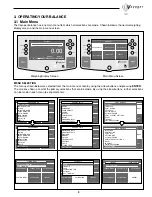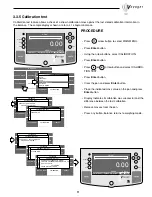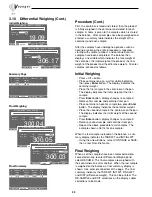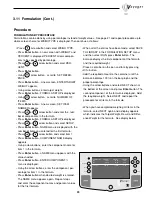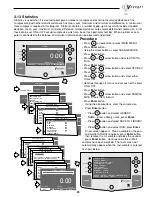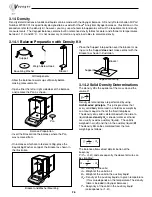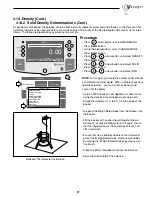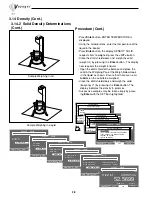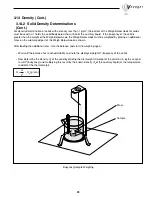15
MAIN MENU
CHANGE UNITS
SET BALANCE
LIBRARY
CALIBRATION
CUSTOM MENU
CHANGE MODE
Advanced Count setting contains a number of entry screens which include assigning a library name, filling and sorting
applications and statisical information which can be printed. Refer to screen 4 below which contains the following
entries:
LIBRARY NAME
- A name up to 10 characters can be entered and stored to identify the item to be counted.
A.P.W
. - This average piece weight, when selected, either a sample size or actual piece weight can be entered.
TARE WEIGHT
- This is the tare weight of the container holding the samples.
AUTO OPTIMIZATION
- An ON or OFF function. When set ON, optimizes the accuracy based on sample size.
FUNCTION LINK
- Various pop-up screens permit the entry of four options, NONE, FILLING, CHECK WEIGHING
and STATISTIC. When FILLING is selected, a target weight is entered which is shown as 100% on the bar graph on
the display. When material is added to the balance pan, it is displayed as a percentage and weight. When CHECK
WEIGHING is selected, a separate pop-up display has entries for nominal pieces, over pieces, under pieces, display
type, library name and save and exit. This type of function permits checking of individual pieces against the stored
information in the balance. When STATISTICS is selected, provides display of Standard Deviation, either population
or sample, Mean, Sum, High, Low and Difference readings. Each can be individually set ON or OFF.
SAVE TO LIBRARY
- When selected, saves all settings to the library.
RUN
- When selected, starts program.
3.6.2 Advanced Counting
Go Back
Help
Enter
0.00
WEIGHT
0%
100%
GRAMS
STABLE
MOVE HIGHLIGHT
MAIN MENU
CONTRAST
ADVANCED COUNT
0%
100%
PIECES
STABLE
OPTIONS
MAIN
A.P.W. = 30.0000
SIZE = 10
TARE WT = 0.0005
WEIGHT = 300.0000
LIBRARY
NEW
10
Procedure
• Press
arrow button to select MAIN MENU.
• Press
Enter
button.
• Using the arrow buttons, select CHANGE MODE.
• Press
Enter
button.
• Press
or
arrow button and select PARTS
COUNTING.
• Press
Enter
button.
• Press
or
arrow button and select AD-
VANCED COUNT.
• Press
Enter
button.
• Continue through all menus and make the required
settings.
MAIN MENU
CHANGE UNITS
SET BALANCE
LIBRARY
CALIBRATION
CUSTOM MENU
CHANGE MODE
CHANGE MODE
BASIC WEIGHING
PARTS COUNTING
FILLING
ANIMAL WEIGHING
CHECK WEIGHING
DIFF WEIGHING
FORMULATION
QUICK CHECK
STATISTICS
DENSITY
MAIN MENU
CHANGE UNITSPART
S
ET BALANCE
RETURN TO
WEIGH
CALIBRATION
CUSTOM MENU
CHANGE MODE
CHANGE MODE
BASIC WEIGHING
PARTS COUNTING
FILLING
ANIMAL WEIGHING
CHECK WEIGHING
DIFF WEIGHING
FORMULATION
QUICK CHECK
STATISTICS
DENSITY
PARTS COUNTING
EASY COUNT
ADVANCED COUNT
RECALL
EXIT TO WEIGH
MAIN MENU
CHANGE UNITSPART
S
ET BALANCE
RETURN TO
WEIGH
CALIBRATION
CUSTOM MENU
CHANGE MODE
CHANGE MODE
BASIC WEIGHING
PARTS COUNTING
FILL
ANIMAL WEIGHING
CHECK WEIGHING
DIFF WEIGHING
FORMULATION
QUICK CHECK
STASTISTIC
DENSITY
PARTS COUNTING
EASY COUNT
ADVANCED COUNT
EXIT TO WEIGH
ADVANCED COUNT
LIBRARY NAME
APW/SIZE 0
TARE WT 0
AUTO OPTIMIZATION OFF
FUNCTION LINK NONE
SAVE TO LIBRARY
RUN
EXIT TO WEIGH
MAIN MENU
CHANGE UNITSPART
S
ET BALANCE
RETURN TO
WEIGH
CALIBRATION
CUSTOM MENU
CHANGE MODE
CHANGE MODE
BASIC WEIGHING
PARTS COUNTING
FILL
ANIMAL WEIGHING
CHECK WEIGHING
DIFF WEIGHING
FORMULATION
QUICK CHECK
STATISTIC
DENSITY
PARTS COUNTING
EASY COUNT
ADVANCED COUNT
EXIT TO WEIGH
ADVANCED COUNT
LIBRARY NAM
A.P.W. 0
AARE WT 0
TC ERR OFF
AUTO OPTIMIZATION OFF
FUNCTION LINK NONE
SAVE TO LIBRARY
EAVE AND START
LIBRARY NAME
<UP>/<DOWN> TO SCROLL CHARACTERS
<LEFT>/<RIGHT> TO MOVE CURSOR
<ENTER> TO ACCEPT
<BACK> TO ABORT
Summary of Contents for Voyager V10640
Page 61: ...55...
Page 62: ...56...
Page 65: ...1 Ohaus Corporation 29 Hanover Road Florham Park NJ 07932 0900 Operating instructions balances...
Page 154: ...Operating instructions balances O T O T O T O T OHAUS...
Page 243: ......
Page 245: ......