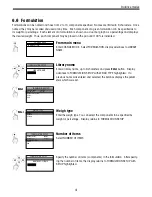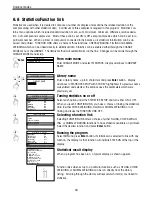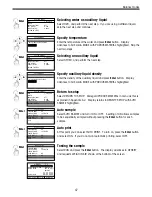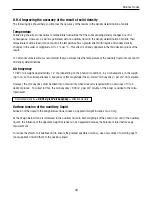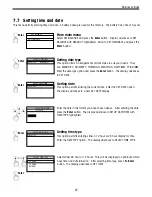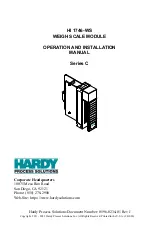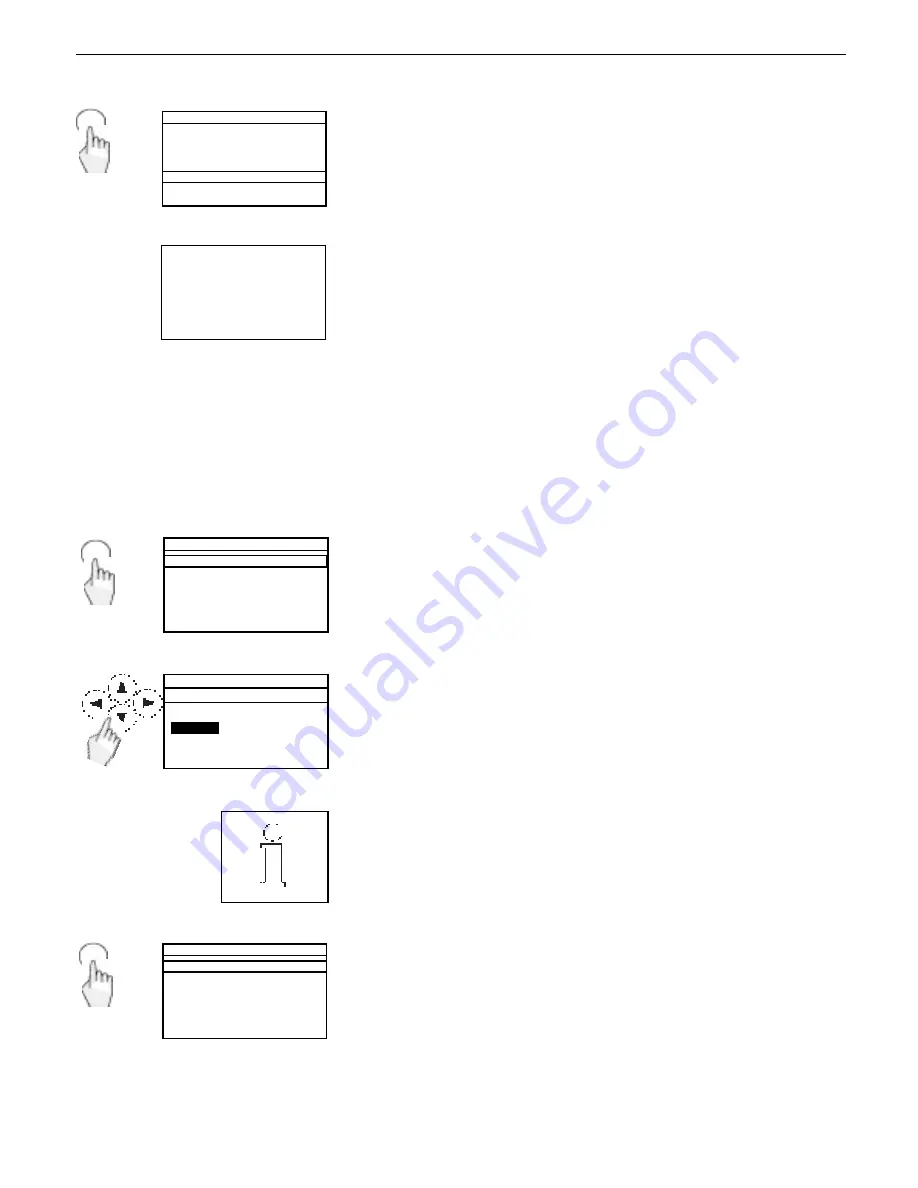
54
START SAMPLING: 05/24/99 08:26:28A
TOTAL BATCHES:11
TOTAL SAMPLES: 33
MEAN: 14.314
MAXIMUM: 20.523
MINIMUM: 8.745
STD DEVIATION: 2.226
>+T2: 9.09%
3
>+T1: 24.24%
8
T1>N>-T1: 66%, 22
<-T1:0.00%,
0
<-T2:0.00%,
0
LAST SAMPLE: 05/24/99 02:34:19P
SQC SETUP
AUTO SAMPLE
OFF
AUTO PRINT
OFF
NUMBER OF SAMPLES
3
VIEW MEAN VALUE TRACE
VIEW BATCH HISTORY
RUN
Selecting batch history
To select the batch history, press the
Go Back
button to enter the SQC SETUP
screen and scroll down to VIEW BATCH HISTORY. Press the
Enter
button.
Viewing batch history
Eleven batches of samples with three samples per batch were taken as an
example. The sample illustration at the left indicates the parameters taken
during the last 33 samples.
Go Back
CHANGE MODE
STATISTICS SETUP
LIBRARY NAME
Enter
6.10.1
Resuming a particular SQC setup
SQC has a resume feature which enables you to recall any SQC procedure which has been named and stored in the
library. The Setup procedure enabled you to designate the product parameters and assign a basic name. To use a
stored product parameter with a new set of samples, you recall the procedure by name.
From main menu
Enter CHANGE MODE and select SQC, display advances to LIBRARY NAME.
Enter library name
Enter the library name of the previous SQC procedure you want to resume.
Press
Enter
button. Display advances to SQC STARTUP with RESUME
highlighted. The balance uses the parameters which were previously set.
In the next step, you cannot use the
Go Back
to exit the menu. If you decide
to exit, you must enter RESUME first, then back out.
SQC SETUP
RESUME
NEW SETUP
PREVIOUS SETUP/REDO BATCH
PREVIOUS SETUP/CLEAR ALL DATA!
Select resume
When RESUME is selected, the display returns to the SQC SETUP with RUN
highlighted.
Enter
SQC
Balance modes
Summary of Contents for Voyager V10640
Page 61: ...55...
Page 62: ...56...
Page 65: ...1 Ohaus Corporation 29 Hanover Road Florham Park NJ 07932 0900 Operating instructions balances...
Page 154: ...Operating instructions balances O T O T O T O T OHAUS...
Page 243: ......
Page 245: ......