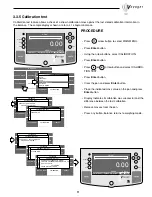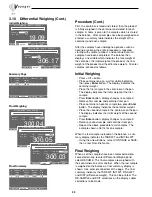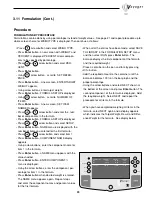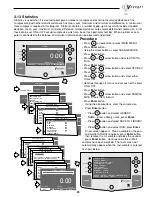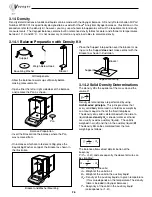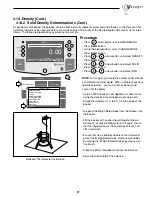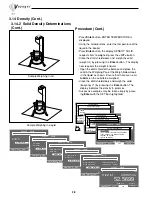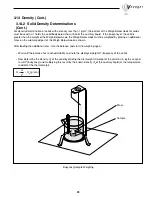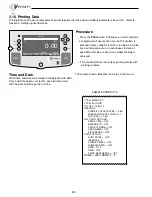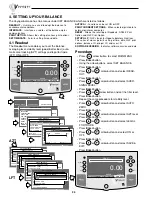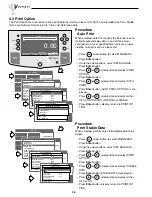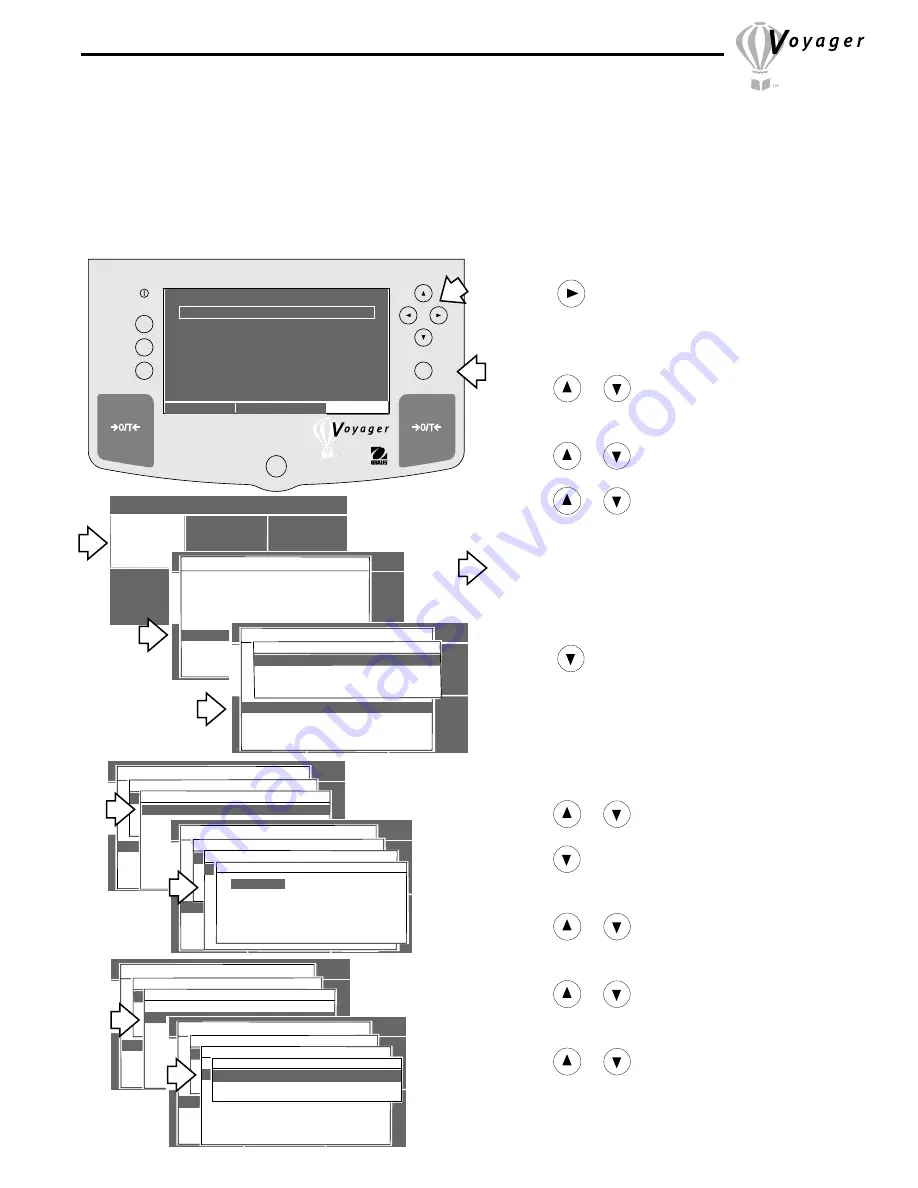
21
3.11 Formulation
The Voyager balance can store between 200 minimum and 500 formulations limited only by the memory capacity of
the resident library. Each formulation can be named and have up to 10 components specified and identified by name.
Once the formulations are stored in the balance library, they may be recalled and used at any time. Each component
of a given formulation can be specified as to its weight or percentage. The balance will display each element of a
formulation on a dual bar graph as a percentage and also displays the desired weight. Thus, each product may be
placed on the pan until 100% is indicated. Names are limited to 10 characters. The illustrations in this procedure are
samples for one formulation using a higher resolution balance.
Go Back
Help
Enter
MAIN MENU
CHANGE UNITS
SET BALANCE
LIBRARY
CALIBRATION
CUSTOM MENU
CHANGE MODE
Procedure
• Press
arrow button to select MAIN MENU.
• Press
Enter
button.
• Using the arrow buttons, select CHANGE MODE.
• Press
Enter
button.
• Press
or
arrow button and select FORMU-
LATION.
• Press
Enter
button.
• Press
or
arrow button and select SETUP.
• Press
Enter
button, FORMULA SETUP is displayed.
• Press
or
arrow button and select LIBRARY
NAME.
• Press
Enter
button.
• Enter a library name for the 1st formula using the
arrow buttons.
• Press
Enter
button when name is completed, FOR-
MULA SETUP is displayed again.
• Press
arrow button and select WEIGH TYPE.
• Press
Enter
button, a new screen with WEIGHT and
PERCENT is displayed. WEIGHT allows components
of the formula to be specified by weight. PERCENT
allows components to be specified by percentage.
FORMULATIONS BY WEIGHT
• Press
or
arrow button and select WEIGHT.
• Press
Enter
button.
• Using
arrow button, scroll to ITEM NUMBER.
•Press
Enter
button. A new screen, SET ITEM
NUMBER appears.
• Press
or
arrow button and enter the num-
ber of components in the formula.
• Press
Enter
button, FORMULA SETUP isdisplayed.
• Press
or
arrow button and select SETUP.
• Press
Enter
button, NAME menu is displayed with the
number of items you entered for the first formula.
• Press
or
arrow button and select item 1.
• Press
Enter
button, COMPONENT NAME display
appears.
• Using arrow buttons, enter the component name for
item 1 in the formula.
R
0.00
WEIGHT
0%
100%
GRAMS
STABLE
MOVE HIGHLIGHT
MAIN MENU
CONTRAST
MAIN MENU
CHANGE UNITS
SET BALANCE
RETURN TO
WEIGH
CALIBRATION
CUSTOM MENU
CHANGE MODE
CHANGE MODE
BASIC WEIGHING
PARTS COUNTING
FILLING
ANIMAL WEIGHING
CHECK WEIGHING
DIFFERENTIAL WEIGHING
FORMULATION
QUICK CHECK
STATISTIC
DENSITY
MAIN MENU
CHANGE UNITS
SET BALANCE
LIBRARY
CALIBRATION
CUSTOM MENU
CHANGE MODE
CHANGE MODE
BASIC WEIGHING
PARTS COUNTING
FILL
ANIMAL WEIGHING
CHECK WEIGHING
DIFFERENTIAL WEIGHING
FORMULATION
QUICK CHECK
STATISTICS
DENSITY
FORMULATION
SETUP
RECALL
RESUME
EXIT TO WEIGH
MAIN MENU
CHANGE UNITS
SET BALANCE
RETURN TO
WEIGH
CALIBRATION
CUSTOM MENU
CHANGE MODE
CHANGE MODE
BASIC WEIGHING
PARTS COUNTING
FILL
ANIMAL WEIGHING
CHECK WEIGHING
DIFFERENTIAL WEIGHING
FORMULATE
QUICK CHECK
STATISTIC
DENSITY
FORMULATION
SETUP
RECALL
R
EXIT TO WEIGH
FORMULA SETUP
LIBRARY NAME
WEIGH TYPE WEIGHT
SET REFERENCE
NUMBER OF ITEMS 0
SETUP
SAVE TO LIBRARY
RUN
EXIT TO WEIGH
MAIN MENU
CHANGE UNITS
SET BALANCE
RETURN TO
WEIGH
CALIBRATION
CUSTOM MENU
CHANGE MODE
CHANGE MODE
BASIC WEIGHING
PARTS COUNTING
FILL
ANIMAL WEIGHING
CHECK WEIGHING
DIFFERENTIAL WEIGHING
FORMULATE
QUICK CHECK
STATISTIC
DENSITY
FORMULATION
SETUP
RECALL
R
EXIT TO WEIGH
FORMULA SETUP
LIBRARYNAME
WEIGH TYPE
SET REFERENCE
NUMEM NAUMBERS 0
SETUP
SAVE TO LIBRARY
RUN
EXIT TO WEIGH
LIBRARY NAME
<UP>/<DOWN> TO SCROLL CHARACTERS
<LEFT>/<RIGHT> TO MOVE CURSOR
<ENTER> TO ACCEPT
<BACK> TO ABORT
FORMULA 1
MAIN MENU
CHANGE UNITS
SET BALANCE
RETURN TO
WEIGH
CALIBRATION
CUSTOM MENU
CHANGE MODE
CHANGE MODE
BASIC WEIGHING
PARTS COUNTING
FILL
ANIMAL WEIGHING
CHECK WEIGHING
DIFFERENTIAL WEIGHING
FORMULATE
QUICK CHECK
STATISTIC
DENSITY
FORMULATION
SETUP
R
RECALL
EXIT TO WEIGH
FORMULA SETUP
LIBRARY NAME
WEIGH TYPE WEIGHT
SET REFERENCE
NUMBER OF ITEMS 0
SETUP
SAVE TO LIBRARY
RUN
EXIT TO WEIGH
MAIN MENU
CHANGE UNITS
SET BALANCE
RETURN TO
WEIGH
CALIBRATION
CUSTOM MENU
CHANGE MODE
CHANGE MODE
BASIC WEIGHING
PARTS COUNTING
FILL
ANIMAL WEIGHING
CHECK WEIGHING
DIFFERENTIAL WEIGHING
FORMULATE
QUICK CHECK
STATISTIC
DENSITY
FORMULATION
SETUP
R
RECALL
EXIT TO WEIGH
FORMULA SETUP
LIBRARY NAME
WEIGH TYPE WEIGHT
SET REFERENCE
NUMBER 0
SETUP
SAVE TO LIBRARY
RUN
EXIT TO WEIGH
SELECT WEIGH TYPE
WEIGHT
PERCENT
Summary of Contents for Voyager V10640
Page 61: ...55...
Page 62: ...56...
Page 65: ...1 Ohaus Corporation 29 Hanover Road Florham Park NJ 07932 0900 Operating instructions balances...
Page 154: ...Operating instructions balances O T O T O T O T OHAUS...
Page 243: ......
Page 245: ......