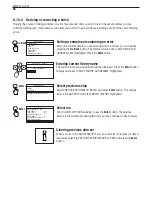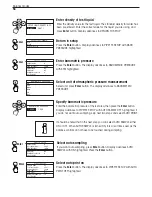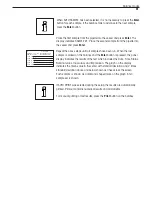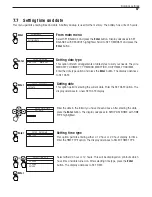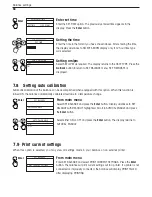55
Balance modes
SQC SETUP
0.000
SQC - - SQI
Select run
With RUN selected, press
Enter
button.
AUTO SAMPLE
OFF
AUTO PRINT
OFF
NUMBER OF SAMPLES
3
BATCH NAME
0
VIEW MEAN VALUE TRACE
VIEW BATCH HISTORY
RUN
Adding additional samples
Display returns to the name of the SQC identified and is ready to run sample
# 1. You may now run additional samples with the parameters previously
set. These samples will be added to the original sample set. The last ten
samples are displayed on the MEAN VALUE TRACE.
PUT SAMPLE # 1 ON PAN
START/SAMPLE SETUP MAIN MENU
Enter
CHANGE MODE
STATISTICS SETUP
LIBRARY NAME
SQC STARTUP
Enter
RESUME
NEW SETUP
PREVIOUS SETUP/REDO BATCH
PREVIOUS SETUP/CLEAR ALL DATA!
Enter
6.10.2
Specifying new SQC setup
There are two methods of entering SQC for a new setup. One is to start at the beginning of the SQC procedure. The
second method is to enter the SQC STARTUP menu. The second method is specified.
From main menu
Enter CHANGE MODE and select SQC, display advances to
LIBRARY NAME.
Enter library name
If you have selected an existing library name you can still change the setup
in the next step. Press the
Enter
button. Display advances to SQC STARTUP
with RESUME highlighted.
Select new setup
When NEW SETUP is selected, the display returns to the SQC SETUP with
TOLERANCE highlighted.
SQC
SQC SETUP
Enter
Completing new setup
Refer back to section 6.10 and enter all information required for a new setup.
LIBRARY NAME
SQC 1
TOLERANCE
TARE
NO TARE
MEAN TARE VALUE
OFF
AUTO SAMPLE
0FF
AUTO PRINT
OFF
N NUMBER OF SAMPLES
1
BATCH NAME
Summary of Contents for Voyager V10640
Page 61: ...55...
Page 62: ...56...
Page 65: ...1 Ohaus Corporation 29 Hanover Road Florham Park NJ 07932 0900 Operating instructions balances...
Page 154: ...Operating instructions balances O T O T O T O T OHAUS...
Page 243: ......
Page 245: ......