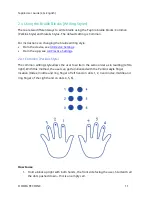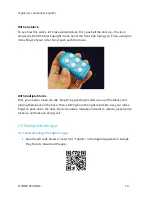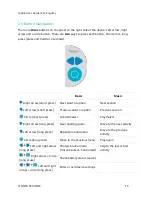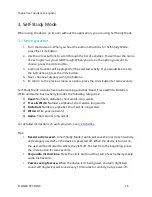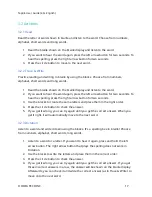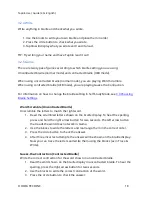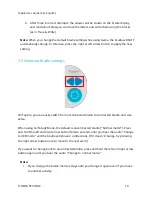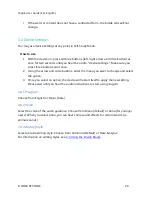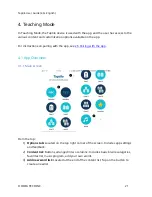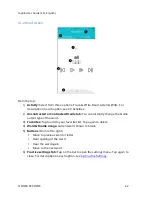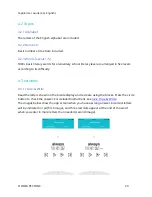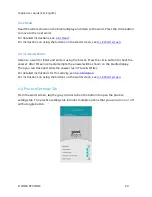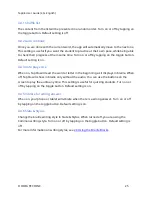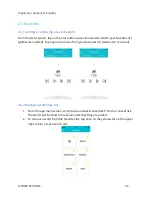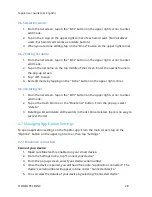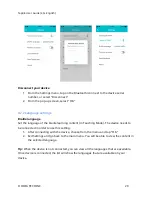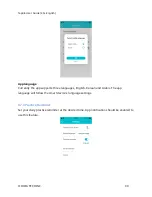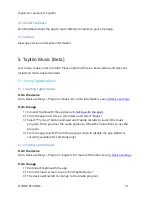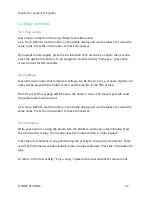Taptilo User Guide (2.0+ English)
© OHFA TECH INC.
25
4.4.1 Shuffle list
The content from the list will be presented in a random order. Turn on or off by tapping on
the toggle button. Default setting is off.
4.4.2 Auto continue
Once you are done with the current word, the app will automatically move to the next one.
This setting is useful if you want the student to practice at their own pace, while being able
to check their progress at them same time. Turn on or off by tapping on the toggle button.
Default setting is on.
4.4.3 Auto play voice
When on, Taptilo will read the word or letter in the beginning as it displays in braille. When
off, Taptilo will show in braille only without the audio. You can use the buttons on the
screen to play the audio any time. This setting is useful for quizzing students. Turn on or
off by tapping on the toggle button. Default setting is on.
4.4.5 Vibrate for wrong answer
When on, your phone or tablet will vibrate when there is a wrong answer. Turn on or off
by tapping on the toggle button. Default setting is on.
4.4.6 Slate & Stylus
Change the braille writing style to Slate & Stylus. When turned off, you are using the
Common writing style. Turn on or off by tapping on the toggle button. Default setting is
off.
For more information on writing styles, see