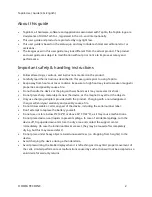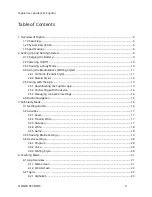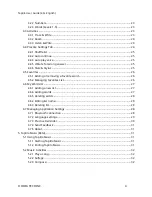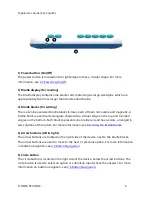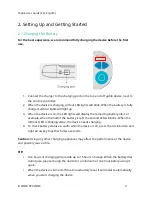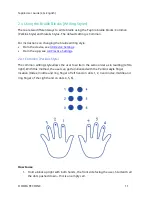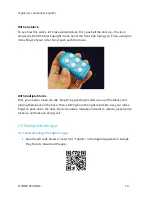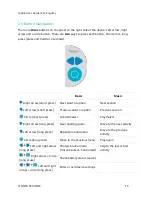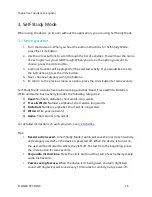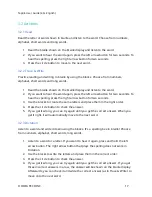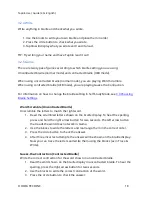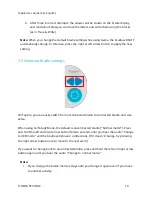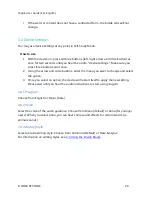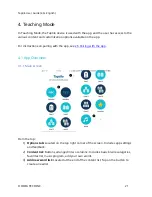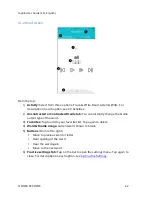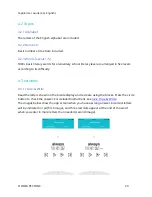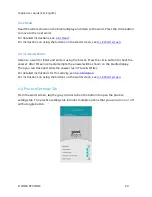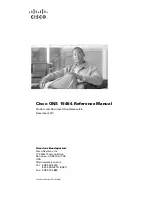Taptilo User Guide (2.0+ English)
© OHFA TECH INC.
9
2. Setting Up and Getting Started
2.1 Charging the Battery
For the best experience, we recommend fully charging the device before the first
use.
1.
Connect the charger to the charging port on the top end of Taptilo device, next to
the volume controller.
2.
When the device is charging, all four LED lights will blink. When the battery is fully
charged, all four lights will light up.
3.
When the device is on, the LED lights will display the remaining battery life. For
example, when the half of the battery is left, the second LED will blink. When the
leftmost LED is blinking alone, the device needs charging.
4.
To check battery status via audio when the device is on, press the circle button and
right arrow key together for two seconds.
Caution:
Using any other charging appliances may affect the performance of the device
and possibly cause a fire.
TIP:
∙
Five hours of charging will provide up to 15 hours of usage. When the battery dies
during use, please charge the device for a minimum of one hour before using it
again.
∙
When the device is turned off due to low battery level, it will restart automatically
when you start charging the device.