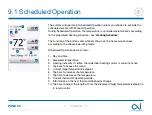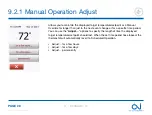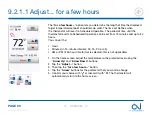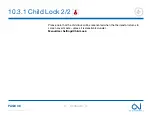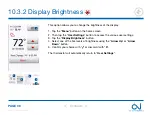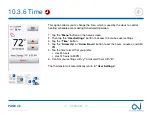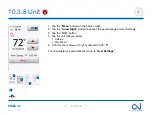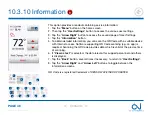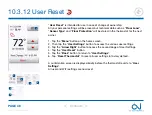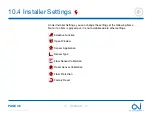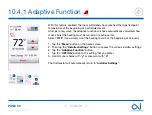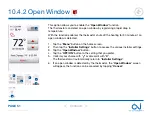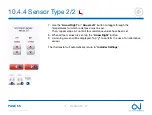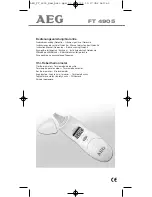PAGE 40
© 2022 OJ Electronics A/S
10.3.3 Screen Saver
This option allows you to select the information to be shown on the screen when it
is idle.
• Large: temperature. Small: date and time.
• Large: time. Small: temperature and date.
• Screen Off. This setting minimizes energy consumption.
1. Tap the “
Menu
” button on the home screen.
2. Then tap the “
User Settings
” button to access the various user settings.
3. Tap the “
Screen Saver
” button.
4. Tap the information that you want to be shown in screen saver mode.
• Temperature shown in large format. Time and date shown in small format. (See
example)
• Time shown in large format. Temperature and date shown in small format. (See
example)
• Screen Off.
5. Confirm your choice with “
√
” or discard it with “
X
”.
The thermostat will automatically return to “
User Settings
”.
1
1
2
3
4
5
>
<
Contents