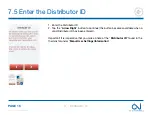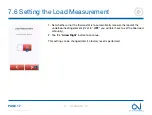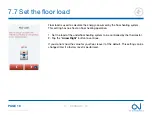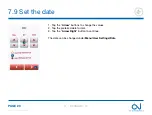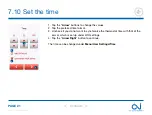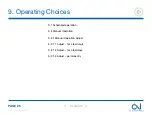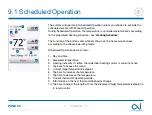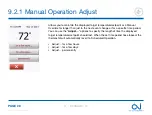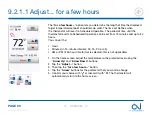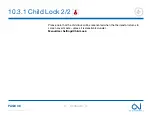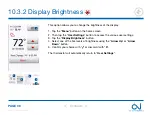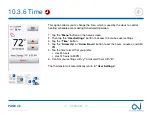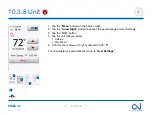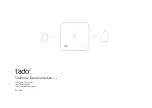PAGE 30
© 2022 OJ Electronics A/S
The “
for a few days...
” option lets you determine the length of time the displayed
target temperature/setpoint should remain valid. The settings define the thermostat
is to start using the chosen target temperature/setpoint and is to revert to Scheduled
Operation. The period of time starts at midnight and includes the start date. The
period of time ends at midnight and the end date is NOT included the manual
override period.
1. On the home screen, adjust the temperature to the preferred level using the
“
Arrow Up
” and “
Arrow Down
” buttons.
2. Tap the “
Adjust…
” button.
3. Then tap the “
for a few days...
” button.
4. Tap the “
Arrow
” buttons for any parameter that you want to change for the start
date.
5. Confirm your choice with “
Arrow Right
” or discard it with “
X
”.
6. If confirmed, the end date must be set by tapping the “
Arrow
” buttons for any
parameter that you want to change.
7. Confirm your choice with “
√
” or discard it with “
Arrow Left
”.
The thermostat will automatically return to the home screen.
8. If “
for a few days...
” is enabled for a period of time in the future, a clock is dis-
played on the home screen. The “
for a few days...
” option can be disabled by or
rescheduled by repeating steps 1 to 7.
9. Tap the ON/OFF button to activate/deactivate the function.
10. Confirm your choice with “
√
” or discard it with “
X
”.
9.2.1.2 Adjust... for a few days
2
1
3
4
5
6
7
8
1
2
9
10
>
<
Contents