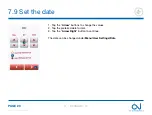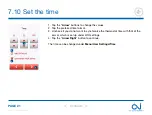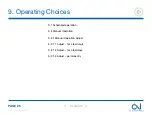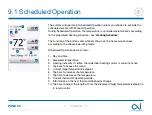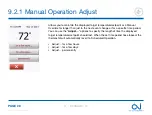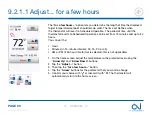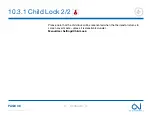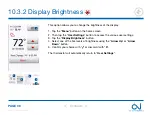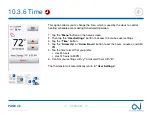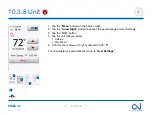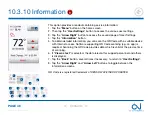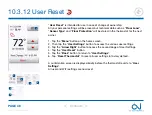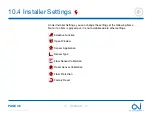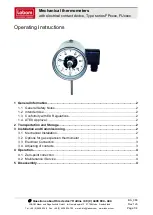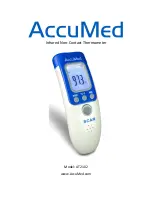PAGE 34
© 2022 OJ Electronics A/S
10.1 Heating Schedule 2/2
6. To change the start time for the event, tap the “
Arrow Up
” and “
Arrow Down
”
buttons.
7. To change the temperature for the event, tap the “
Arrow Up
” and “
Arrow Down
”
buttons.
8. To toggle between the event being active or inactive, tap the “
The event is ac-
tive
” or “The event is inactive” button. The text shown on the button reflects the
current activity status of the event. Note! Event 1 is always active.
9. Confirm your choice with “
√
” or discard it with “
X
”.
The thermostat will automatically return to “
Heating Schedule
”.
10. Once the event settings for this day are as wanted, you can, if you wish, use the
same settings for other days by tapping the “
Copy to
” button in the top right
corner of the screen. This will allow you to copy the event settings to other days
specified by you.
11. If you want to set other days differently, tap the “
Arrow Left
” or “
Arrow Right
”
button to toggle between weekdays.
You can then set the schedule for the other days by repeating steps 3 through 8.
12. Once you have finished setting the schedules, tap the “
Back
” button to return to
the Thermostat Setup Menu.
6
7
8
9
10
12
11
6
7
8
9
9
>
<
Contents