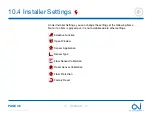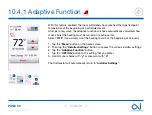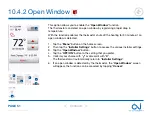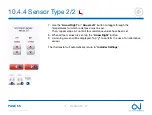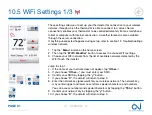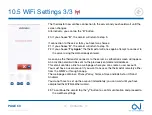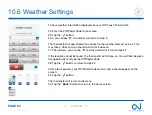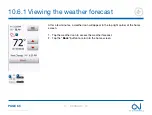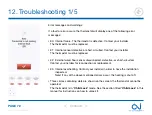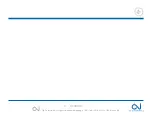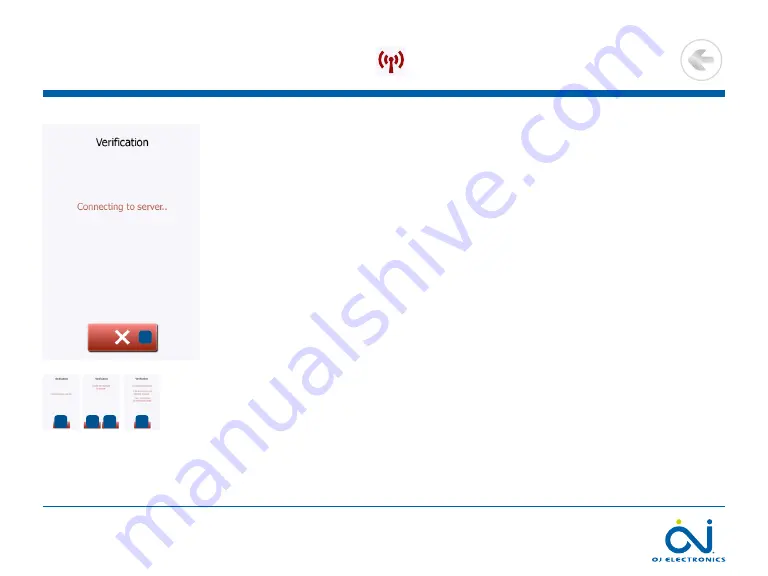
PAGE 63
© 2022 OJ Electronics A/S
The thermostat now verifies connection to the server and you should wait until the
screen changes.
Alternatively, you can tap the “
X
” button.
20. If you choose “
X
”, the wizard will return to step 3.
If connection to the server fails, you have two choices:
21. If you choose “
X
”, the wizard will return to step 13.
22. If you choose “
Try Again
”, the thermostat will once again attempt to connect to
the server using the data already entered.
As soon as the thermostat connects to the server, a verification screen will appear.
An activation email will be sent to the previously entered email address.
This email contains a link to a web page where you can create a user account.
You must have a user account if you want to access the thermostat remotely either
from the WWW or through an app.
The web page contains a Privacy Policy, Terms of Use and EULAs for iOS and
Android.
You do not have to set up the account immediately; you can wait until you have
completed the WiFi/Weather wizard.
23. To continue the wizard tap the “
√
” button to confirm verification and proceed to
the weather settings.
10.5 WiFi Settings 3/3
20
21 22
23
20
>
<
Contents