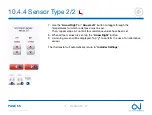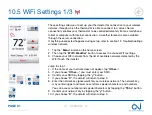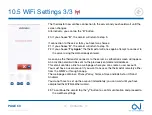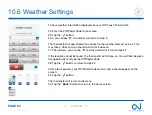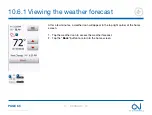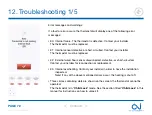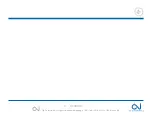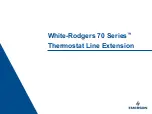PAGE 66
© 2022 OJ Electronics A/S
When you have successfully set up a Wi-Fi connection and connected your
thermostat to the app, you can connect your thermostat to a Google home system.
This allows you to voice control your thermostats together or individually.
Connecting to your Google Home System*:
1. Open the Google Home app on your smartphone or tablet.
2. At the top left, tap “
Add
” – “
Set up device
” – “
Works with Google
”
3. Select the manufacturer of the device from the list. Search “
UWG4
” and select
“
UWG4 Smart thermostat
”
4. Follow the in-app steps to complete setup
a. Sign into the UWG4 app with your login information.
b. Read and accept the grants page.
c. Your thermostat should now appear as available to be linked to Google Home.
d. Choose the thermostat and click “
Next
” in the bottom right corner.
e. Select a location for your thermostat and click “
Next
”.
Your thermostat is now set up and you can try different commands using the
thermostat name that you chose in the Google Home app.
Disconnecting the OJ Microline UWG4 from your Google Home System:
1. Open the Google Home app on your smartphone/tablet.
2. Press the room of which you would like to disconnect the thermostat.
3. Press the settings symbol, upper right corner.
4. Press “
Unlink OJ Microline UWG4
”
10.7 Connect to Google home 1/2
Contents
<
>