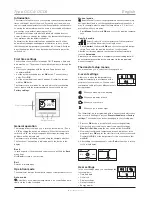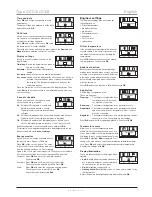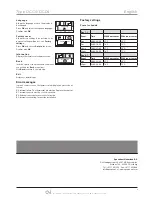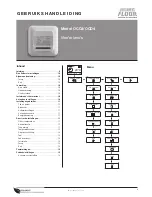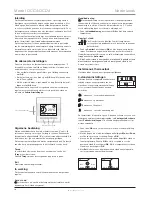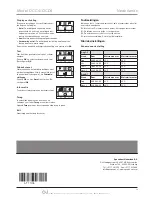3
© 2011 OJ Electronics A/S
2.
7LPHDQGGDWH
Time and date
Press
OK
and set the actual time in hours
and minutes.
The date will then be displayed. Set the date
and confirm with
OK
.
2.
&KLOGORFN
Child lock
Allows you to lock the thermostat settings,
e.g. in public or other places where you do
not want the settings changed.
Press
OK
and set the child lock to
On
using
the down button. Confirm with
OK
.
The child lock can be unlocked by pressing both the
Comfort
and
Manual
buttons simultaneously for 5 seconds.
2.
'LVSOD\VHWWLQJV
Display settings
Allows you to select what is shown on the
initial display.
Time/day:
Shows the actual time and day at
the top of the display.
Set temp.:
Shows the current temperature
setting.
Act. temp
*
.:
Shows the actual measured temperature.
Scr. saver:
Switches off the display after 30 seconds if no button is
pressed. Any subsequent press of a button reactivates
the display. The thermostat remains on and runs the
selected program.
Press the OK button to select or deselect the display options. Then
select
Exit
in the menu to return to the initial display and view your
chosen settings.
2.
(YHQWVFKHGXOH
4-event schedule
Allows you to choose the type of weekly
4-event schedule you require.
5:2
: Monday to Friday with 4 events and
Saturday to Sunday with 2 events.
Typically used if you work from Monday
to Friday.
6:1
: Monday to Saturday with 4 events and Sunday with 2 events.
Typically used if you work from Monday to Saturday.
7:0
: Monday to Sunday with 4 individual events. Allows you to
choose individual programs for each of the 7 days of week.
Select the required 4-event schedule and confirm with
OK
.
For instructions on programming the time and temperature for the
4-event schedule, see
4-event settings
.
2.
(QHUJ\PRQLWRU
Energy monitor
Allows you to view energy consumption for
the past 2 days, 30 days or 365 days.
Press
OK
for the chosen period. The value
in per cent (%) shows the relative amount of
time the heating has been on. The following
figure is the cost for the selected period. To ensure correct calcula-
tion, check the settings for currency, price per kWh and load.
Currency: Press
OK
and chose the required currency.
Confirm with
OK
.
Cost/unit: Press
OK
and set the actual cost of electricity.
The cost must be entered per kWh. Press
OK
.
Load:
Press
OK
and enter the connected heating power.
The value must be in watt (W). Press
OK
.
Leave the menu by pressing
Exit
.
2.
(QJLQHHUVHWWLQJV
Engineer settings
The Engineer settings menu contains the
following options:
• Offset temperature
• Adaptive function
• Application
• Temperature scale
• Language
• Factory reset
• Information
2.
2IIVHWWHPS
Offset temperature
If the actual measured temperature does not
corresponding to the thermostat value, you
can adjust the thermostat by offsetting the
temperature.
Press
OK
and enter the value of the measu-
red temperature. Confirm with
OK
.
2.
$GDSWLYHIXQFWLRQ
Adaptive function
Ensures that the required temperature has
already been reached when you get up in the
morning or come home from work. After just
a few days, the adaptive function will have
automatically calculated when the heating
must be turned on.
Press
OK
and set the function to
On
. Confirm with
OK
.
2.
$SSOLFDWLRQ
Application
Set the type of regulation used.
There are 4 options:
Floor reg. :
The thermostat regulates floor
temperature only. A floor sen-
sor must be connected.
Room reg. :
The thermostat regulates room temperature only.
Room/limit :
The thermostat regulates room temperature with min.
and max. limits for floor temperature. A floor sensor
must be connected.
Regulator :
The thermostat functions as a simple regulator and no
sensors are used. The setting is a percentage.
Press
OK
and select the required application. Confirm with
OK
.
2.
7HPSVFDOH
Temperature scale
Allows you to set the temperature range
within which the thermostat can be set. It is
then only possible to set a temperature within
this range in auto, comfort and manual mode.
Press
OK
to highlight
Min
temperature. Use
the up or down button to select the minimum permissible tempera-
ture. Press
OK
and select the maximum permissible temperature.
Confirm the settings with
OK
.
2.
%DFNOLJKW
Display illumination
There are three settings for the display back-
lighting:
• Auto:
Backlighting is activated whenever a
key is pressed and goes out automatically
30 seconds after the last key press.
•
On:
Backlighting continuously on.
•
Heating active:
Backlighting comes on when heat is called for by
the thermostat.
Select the desired backlighting setting and confirm with
OK
.
Type OCC4/OCD4
English