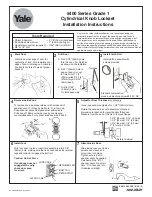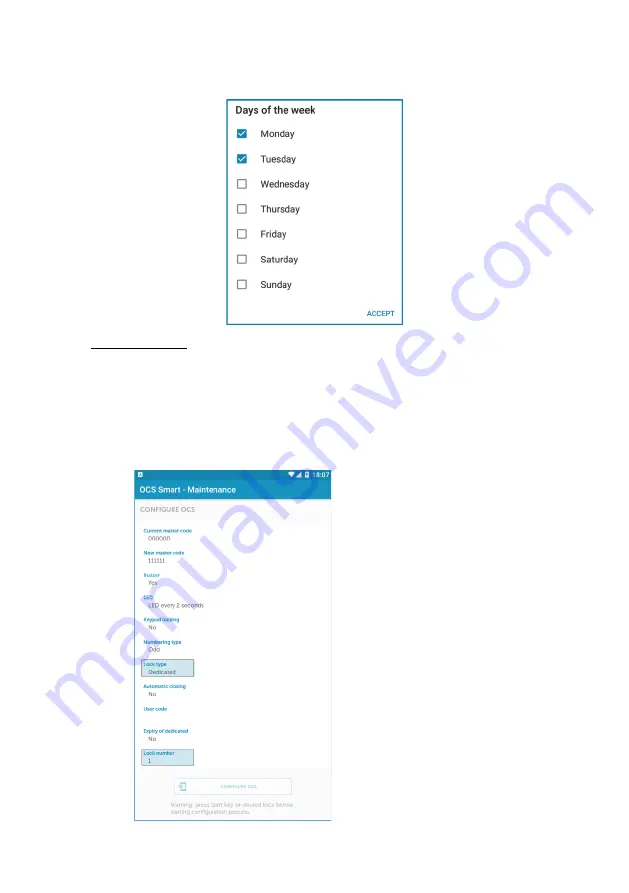
1_OCS SMART APP OJMAR 19
2.
Choose the days of the week and tap accept to confirm.
7.
Numbering type: When the lock is initialised, the locker ID number changes
automatically:
All: Changes to the next locker (1, 2, 3, 4 ,…).
Even. Changes to the next locker with an even ID number (2, 4, 6, 8, …).
Odd. Changes to the next locker with an odd ID number (1, 3, 5, 7, …).
EXAMPLE:
Once the settings have been chosen
and the "Configure OCS" button has
been tapped, lock 1 will be
initialised and it will automatically
go from lock number 1 to 3.
Summary of Contents for OCS SMART
Page 1: ...ENG USER MANUAL VERSION 1 00...
Page 2: ......
Page 3: ...USER MANUAL VERSION 1 00...
Page 21: ...1_OCS SMART APP OJMAR 21 9 Configure OCS Initialises the lock with the selected parameters...
Page 39: ...2_OCS LOCK OJMAR 39 Emergency opening...
Page 41: ...2_OCS LOCK OJMAR 41 PAGE INTENTIONALLY BLANK...
Page 43: ......