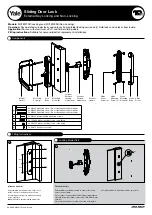1_OTS LOCKS
OJMAR 15
APPROXIMATE
MEASUREMENTS
Exterior
119.5 x 35 x 118 mm
OPTIONAL
ACCESSORIES
NFC portable programmer
PC software
Desktop card reader
1.3
OTS ADVANCE LOCK FOR METAL DOORS
Due to the interferences between the metal and the RFID
communications, a "shield" must be installed in the metal
door of the locker for the lock to work properly.
NOTE: To ensure correct operation of the various supports available on the market
(keys, bracelets and keyfobs), these must be send to Ojmar for validation.
1.3.1
Mounting the Safety Shield
1.
Clean the surface of the door and make sure it is completely dry (1).
NOTE: Install the lock before mounting the shield.
2.
Remove the adhesive paper from the shield.
3.
Place the shield on the door, making sure that the lock knob coincides with the
hole in the shield.
Summary of Contents for OTS ADVANCE
Page 1: ...ENG USER MANUAL VERSION 4 2 0 ...
Page 2: ......
Page 3: ...USER MANUAL VERSION 4 2 0 ...
Page 8: ...OJMAR 8 ...
Page 30: ...OJMAR 30 ...
Page 51: ...3_INFOTERMINAL OJMAR 51 Expiry See Point 4 Date Time in Section 3 3 can be displayed hidden ...
Page 56: ...OJMAR 56 ...
Page 96: ...OJMAR 96 ...