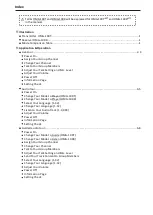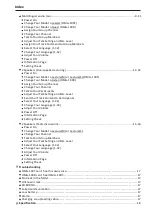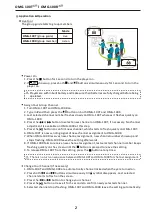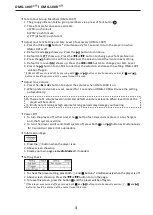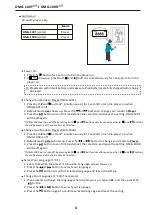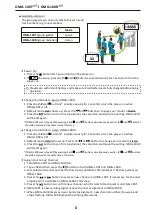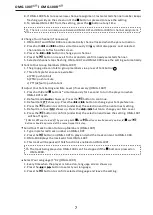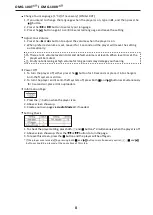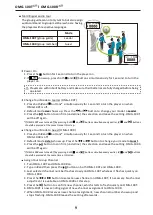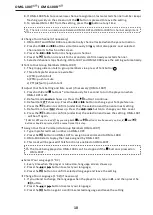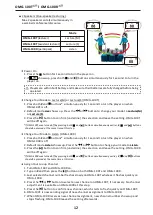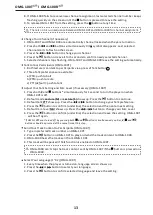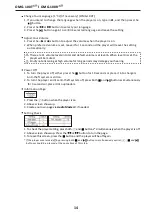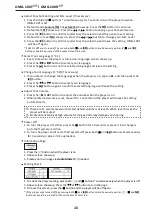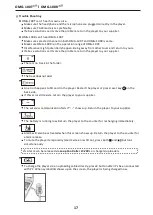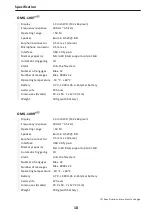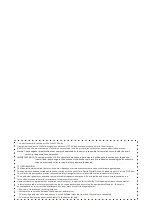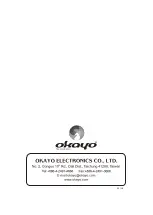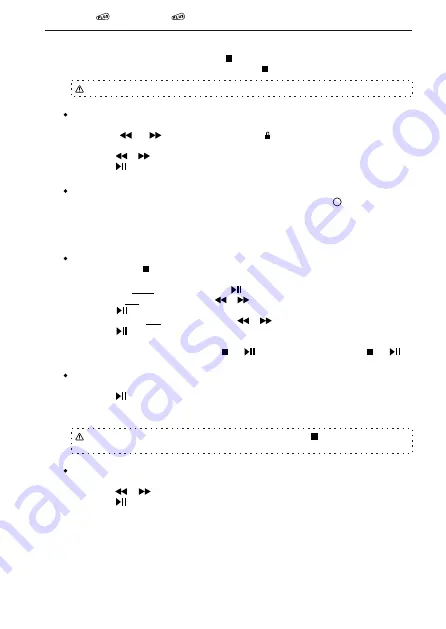
8. If OMG-100R fails to receive new-channel assignment, last selected channel number keeps
flashing quickly on the screen until the
button is pressed to leave the setting.
9. To release OMG-100T from the setting, press the
button at any time.
There is no turn-on sequence between OMG-100T and OMG-100R for channel assignment.
Change Your Channel (if necessary)
Send Your Track Content to Group Members (OMG-100T)
1. OMG-100T and OMG-100R are automatically channel locked when they are turned on.
1. Type in preferred track number on OMG-100T.
2. Press both and buttons simultaneously till
symbol disappears. Last selected
channel starts to flash on the screen.
3. OMG-100R plays the track sent from OMG-100T.
4. This track will be paused if Talk function is enabled on OMG-100T.
3. Press the or button to change your channel.
4. Press the button or leave it for 5 seconds to confirm newly selected channel.
5. Selected channel stops flashing. OMG-100T and OMG-100R leave the setting automatically.
2. Press the button on OMG-100T to play and send the track content to OMG-100R.
Talk to Your Group Members (OMG-100T)
Adjust Your Talk Setting and Mic. Level (if necessary) (OMG-100T)
1. The group guide can talk to group members via a press of Talk button .
1. Press both
#
and buttons* simultaneously for 1 second to turn the player on when
OMG-100T is off.
2. Three Talk preferences are available:
a) PTB: push to bolt
b) PTM: push to mute
c) PTT(
default
): push to talk
2. Default mode
Guide
shows up. Press the button to continue.
3. Default talk
PTT
shows up. Press the or button to change your Talk preference.
4. Press the button to confirm (underline) the selection and then enter next setting.
5. Default mic. level
Mid
shows up. Press the or button to change your Mic. Level.
6. Press the button to confirm (underline) the selection and leave the setting. OMG-100T
will be off again.
5
*If OMG-100T was turned off by pressing both
and
buttons simultaneously earlier,
#
,
and
buttons should be pressed at the same time at this step.
The track being played on OMG-100R can't be stopped if the
button is pressed on
OMG-100R.
Select Your Language (1~32) (OMG-100T)
1. Every time when the player is turned on, language screen shows up.
2. Press the or button to select your language.
3. Press the
button to confirm selected language and leave the setting.
7
OMG-100T l OMG-100R
Summary of Contents for OMG-100T Plus
Page 1: ...OMG 100T R User manual All around Guiding System...
Page 23: ...MEMO...
Page 24: ...03 18...