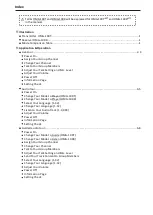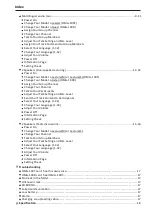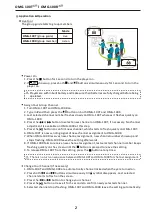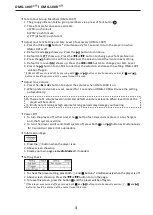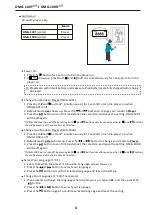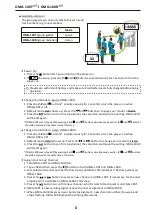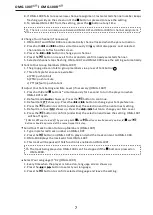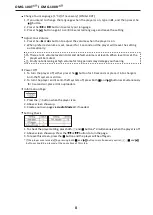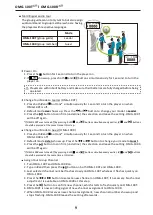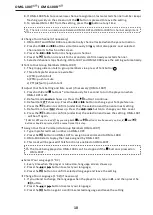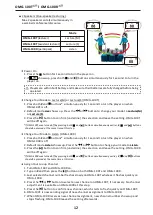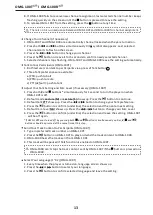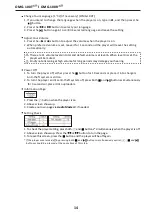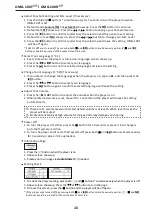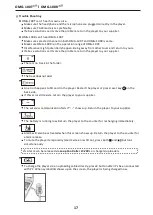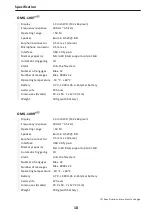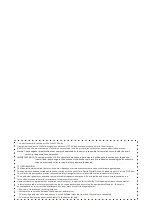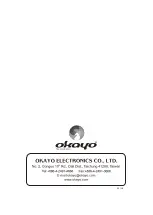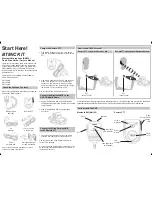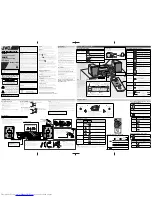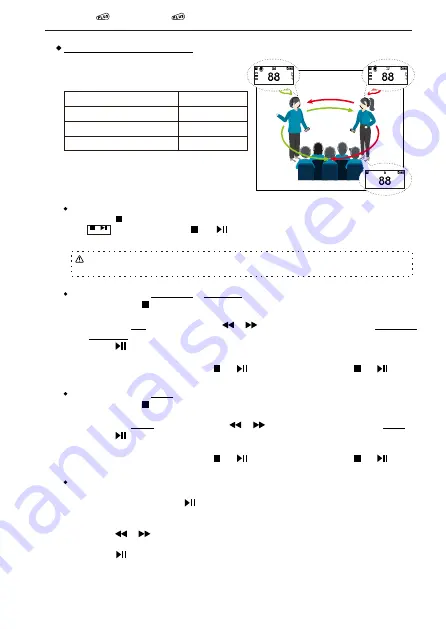
Power On
1. Press the
button for 1 second to turn the player on.
2. If shows up, press both and buttons simultaneously for 1 second to turn the
player on.
2 Speakers (Duo-speaker lecturing)
Max. 2 speakers can talk simultaneously in
a seminar/conference/discourse.
+
Turn On
Players are with inbuilt battery and make sure their batteries are fully charged before being
operated.
Change Your Mode to Lecture(M) or Lecture(S) (OMG-100T)
Change Your Mode to Listen (OMG-100R)
1. Press both
#
and buttons* simultaneously for 1 second to turn the player on when
OMG-100T is off.
2. Default mode
Live
shows up. Press the or button to change your mode to
Lecture(M)
or
Lecture(S)
.
3. Press the button to confirm (underline) the selection and leave the setting. OMG-100T
will be off again.
1. Press both
#
and buttons* simultaneously for 1 second to turn the player on when
OMG-100R is off.
2. Default mode
Listen
shows up. Press the or button to change your mode to
Listen
.
3. Press the button to confirm (underline) the selection and leave the setting. OMG-100R
will be off again.
*If OMG-100T was turned off by pressing both
and
buttons simultaneously earlier,
#
,
and
buttons
should be pressed at the same time at this step.
*If OMG-100R was turned off by pressing both
and
buttons simultaneously earlier,
#
,
and
buttons
should be pressed at the same time at this step.
Assign Your Group Channel
1. Turn OMG-100T and OMG-100R on.
2. Type in
#
and then press the button on both OMG-100T and OMG-100R.
3. Last selected channel number flashes slowly on OMG-100T whereas it flashes quickly on
OMG-100R.
4. Press the or button to select a new channel on OMG-100T, if necessary. No channel
adjustment is available on OMG-100R at this step.
5. Press the button to confirm new channel, which starts to flash quickly on OMG-100T.
6. OMG-100T is now sending signal of new-channel assignment to OMG-100R.
7. When OMG-100R receives new-channel assignment, new channel number shows up and
stops flashing. OMG-100R leaves the setting afterwards.
OMG-100T l OMG-100R
12
Mode
Lecture(M)
Lecture(S)
Listen
OMG-100T
OMG-100T
(lecturer)
(assistant lecturer)
OMG-100R
(participant)
Summary of Contents for OMG-100T Plus
Page 1: ...OMG 100T R User manual All around Guiding System...
Page 23: ...MEMO...
Page 24: ...03 18...