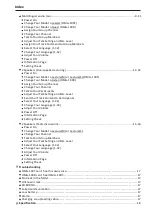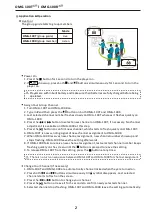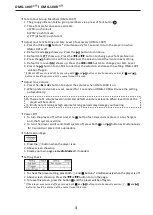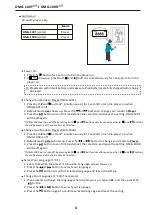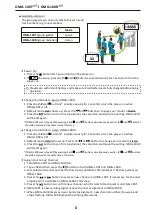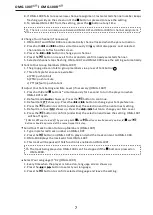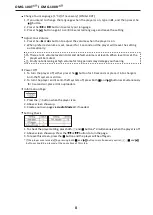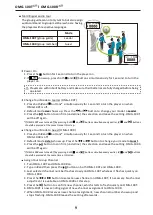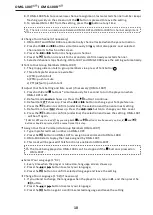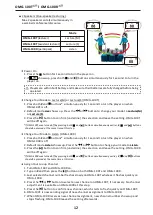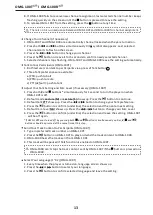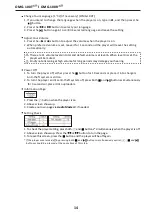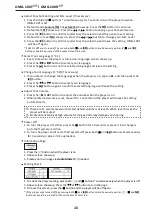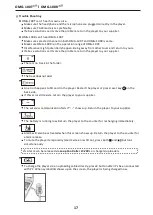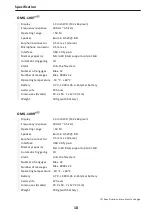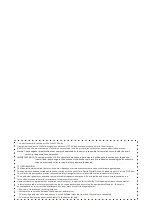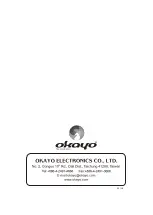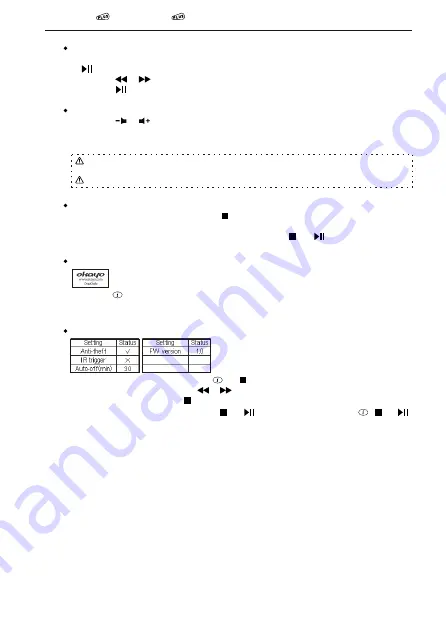
Change Your Language (1~32)(if necessary) (OMG-100T)
1. If you intend to change the language when the player is on, type in
#1
, and then press the
button.
2. Press the or button to select your language.
3. Press the button again to confirm selected language and leave the setting.
Power Off
1. To turn the player off, either press the button for 10 seconds or place it into chargers.
Anti-theft system is still on.
2. To turn the player and its anti-theft system off, press both and buttons simultaneously
for 3 seconds or place it into uploaders.
Adjust Your Volume
Information Page
Setting Check
1. Press the or button to adjust the volume when the player is on.
2. When preferred volume is set, leave it for 1 second and the player will leave the setting
automatically.
There are 11 volume levels in total and default volume is at level 6. When level 0 is set, the
player will be muted.
Kindly note listening at high volume for long periods may damage your hearing.
1. Press the button when the player is on.
2. Above screen shows up.
3. Create your own page via
Audio Master 3
, if needed.
1. To check the player setting, press both and
buttons* simultaneously when the player is off.
2. Above screen shows up. Press the
button to turn the page.
or
3. To leave this screen, press the
button and the player will be off again.
* If the player was turned off by pressing both
and
buttons simultaneously earlier,
,
and
buttons should be pressed at the same time at this step.
OMG-100T l OMG-100R
14
Summary of Contents for OMG-100T Plus
Page 1: ...OMG 100T R User manual All around Guiding System...
Page 23: ...MEMO...
Page 24: ...03 18...