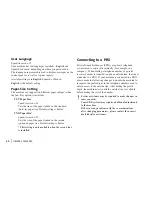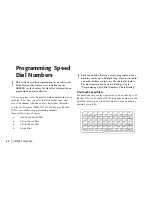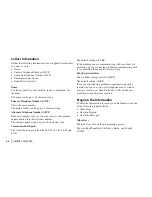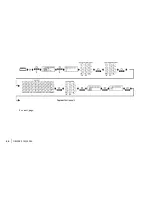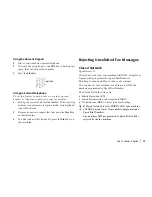|
OKIFAX 5750/5950
58
FLASH/EARTH/NORMAL
Speed access no. 51
This function sets the type of PBX line your machine is
connected to (if your machine is connected to a PBX).
Available settings are
NORMAL (N)
, flash (F) and earth (E).
NORMAL (N)
is the default setting.
DIAL PREFIX
Speed access no. 52
If your machine is connected to a PBX, use this function to
tell your machine what access number is used to obtain an
outside line from your PBX. You can enter up to 4 digits.
Available settings are ON and
OFF
.
OFF
is the default setting.
To change this setting, see “Setting Basic Features,
Connecting to a PBX.”
Incoming Call Parameters
Incoming Ring
Speed access no. 60
This function offers a soft ringing sound through the
machine’s built-in speaker when a call is received.
If the function is set to OFF, the machine does not emit a
ringing sound during incoming calls.
If the function is set to ON, the machine emits a ringing
sound when the machine is set to TEL (manual receive mode)
or Ring Response is set to 20 sec (except 1 ring). When set to
DRC, the machine emits a ringing sound for each incoming
call with the same tone even if the Distinctive Ring
parameter is set to ON.
Available settings are
ON
, OFF and DRC.
ON
is the default setting.
Remote Receive
Speed access no. 61
This function allows switching from telephone to fax mode
to receive an incoming fax. Use the keypad on the optional
handset or external telephone to enter the remote receive
number programmed into the machine.
Available settings are:
OFF
, 00, 11, 22, 33, 44, 55, 66, 77, 88,
99, ** or ##.
OFF
is the default setting.