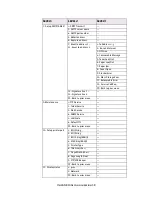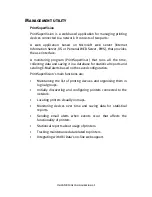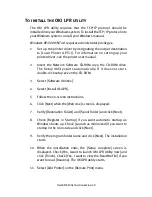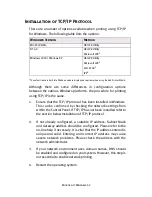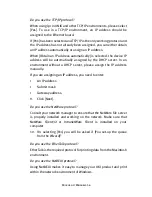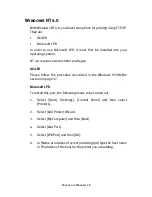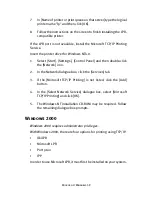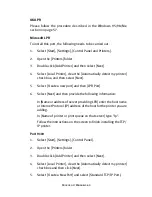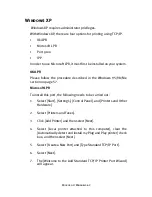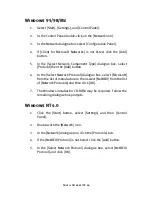Microsoft Windows 52
Installation of TCP/IP Protocol
There are a number of options available when printing using TCP/IP
for Windows. The following table lists the options:
1
These functions are built into Windows and are displayed as options when using the Add Printer Wizard.
Although there are some differences in configuration options
between the various Windows platforms, the procedure for printing
using TCP/IP is the same.
1.
Ensure that the TCP/IP protocol has been installed in Windows.
This can be confirmed by checking the network settings from
within the Control Panel. If TCP/IP has not been installed refer to
the section below Installation of TCP/IP protocol.
2.
If not already configured, a suitable IP address, Subnet Mask
and Gateway address should be configured. Please refer to the
on-line help if necessary. It is vital that the IP address entered is
unique and valid. Entering an incorrect IP address may cause
severe network problems. Please check the address with the
network administrator.
3.
If your network environment uses domain names, DNS should
be enabled and configured on your system. However, this step is
not essential to enable network printing.
4.
Restart the operating system.
Windows Version
Method
Win 95/98/Me
OKI LPR Utility
NT 4.0
OKI LPR Utility
Microsoft LPR
1
Windows 2000/ Windows XP
OKI LPR Utility
Microsoft LPR
1
Port 9100
1
IPP
1
Summary of Contents for 8100e
Page 1: ...OkiLAN 8100e USER S GUIDE...
Page 70: ...Novell Netware IPX 70...
Page 78: ...Novell NetWare 78...
Page 95: ...UNIX 95 211 FTP directory status Ready 211 End of status ftp...
Page 96: ...UNIX 96...