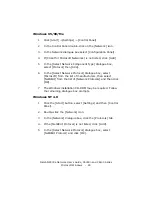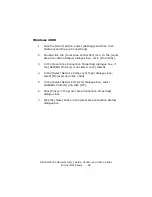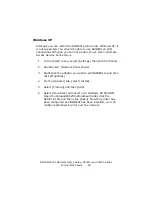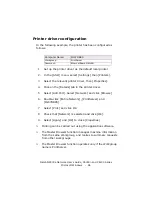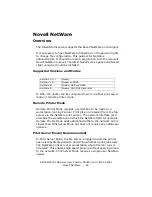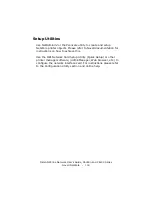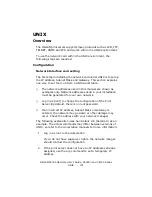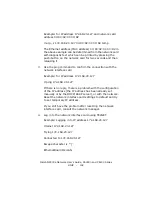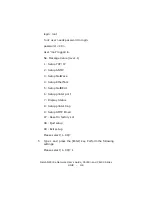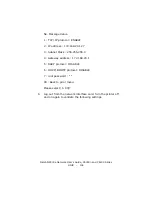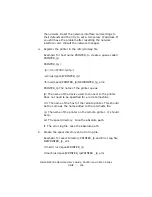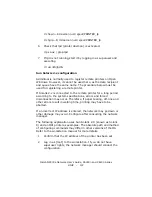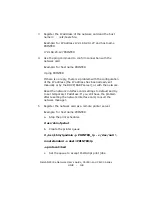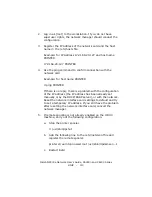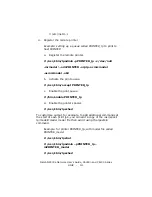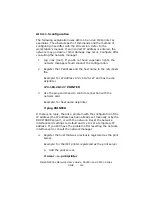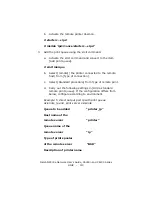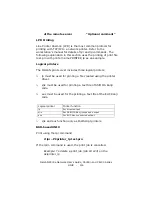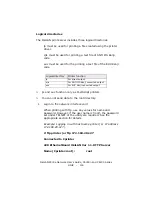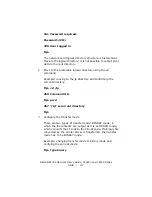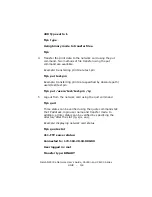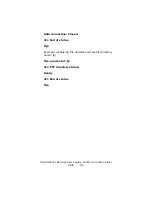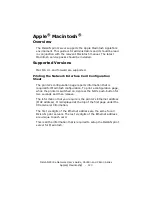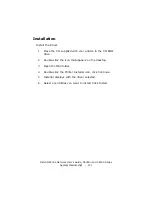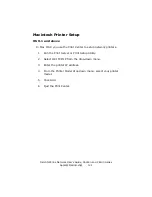OkiLAN 8300e Network User’s Guide, C6000n and C6100 Series
UNIX - 107
# chown –R daemon /usr/spool/PRINTER_lp
# chgrp –R # daemon /usr/spool/PRINTER_lp
6. Check that lpd (printer daemon) is activated.
# ps aux | grep lpd
7. If lpd is not running,start it by logging in as superuser and
executing
# /usr/lib/lpd &
Sun Solaris 2.x configuration
Admintool is normally used to register remote printers on Open
Windows. However, it cannot be used here, as the data recipient
and queue have the same name. The procedure below must be
used for registering a remote printer.
If Solaris 2.x is connected to the remote printer for a long period
according to the system specifications, errors and forced
disconnection may occur. Therefore, if paper tearing, off-line and
other errors result in waiting time, printing may have to be
aborted.
If an incorrect IP address is entered, the network may go down or
other damage may occur. Configure after consulting the network
manager.
The following explanation uses Sun Solaris 2.8 (known as Solaris
8) and an OKI printer as examples. The absolute path and method
of configuring commands may differ in other versions of the OS.
Refer to the workstation manual for more details.
1. Confirm that the IP address of the printer has been set.
2. Log in as [root] to the workstation. If you do not have
superuser rights, the network manager should conduct the
configuration.
Summary of Contents for 8300E C6000N
Page 1: ......