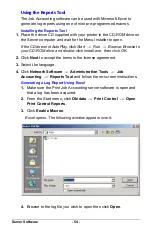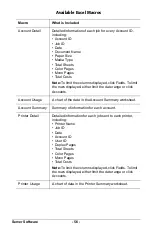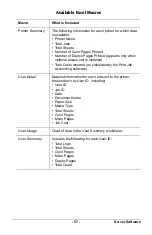Server Software
- 54 -
Using the Reports Tool
The Job Accounting software can be used with Microsoft Excel to
generate log reports using one of nine pre-programmed macros.
Installing the Reports Tool
1.
Place the driver CD supplied with your printer in the CD-ROM drive on
the Server computer and wait for the Menu Installer to open.
If the CD does not AutoPlay, click Start
→
Run
→
Browse. Browse to
your CD-ROM drive and double-click Install.exe, then click OK.
2.
Click
Next
to accept the terms in the license agreement.
3.
Select the language.
4.
Click
Network Software
→
Administration Tools
→
Job
Accounting
→
Reports Tool
and follow the on-screen instructions.
Generating a Log Report Using Excel
1.
Make sure the Print Job Accounting server software is open and
that a log has been acquired.
2.
From the Start menu, click
Okidata
→
Print Control
→
Open
Print Control Reports
.
3.
Click
Enable Macros
.
Excel opens. The following window appears over it
:
4.
Browse to the log file you wish to open then click
Open
.
JA_XL_Select_csv.bmp