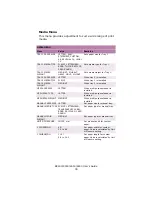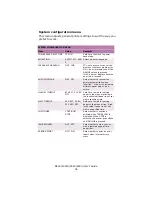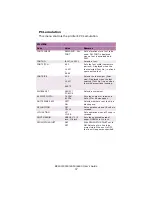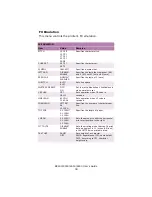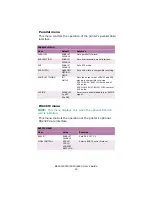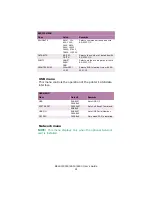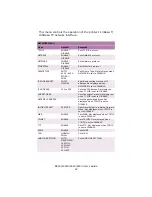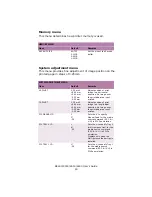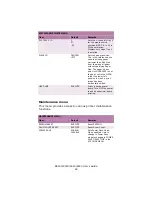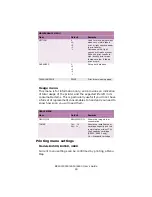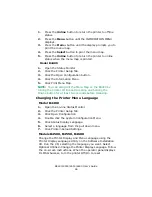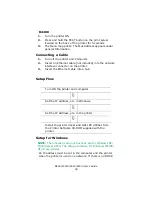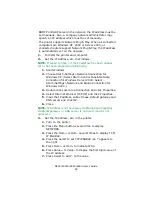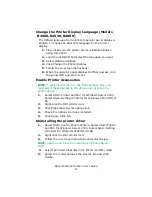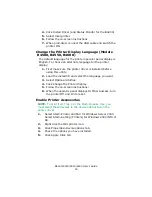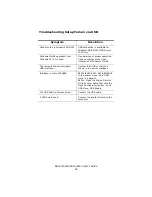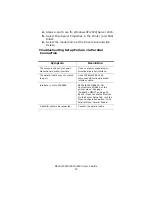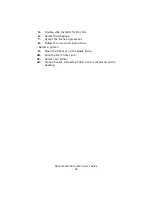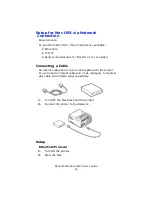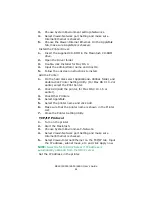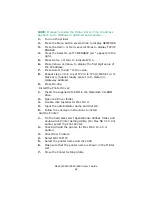B4400/4500/4550/4600 User’s Guide
49
BOOTP or RARP server in the network, the IP address must be
set manually. Also, a company network administrator may
specify an IP address which must be set manually.
The printer supports Network Plug & Play. When all connected
computers are Windows XP, 2000 or Server 2003, or
connected routers support Network Plug & Play, the IP address
is automatically set on the network.
1.
Turn ON the printer and computer.
2.
Set the IP Address, etc. in Windows.
NOTE: Proceed to Step 3 if the IP address has been already
set or has been obtained automatically.
1. Start Windows.
2. Choose Start>Settings>Network Connection for
Windows XP. (Select Start>Control Panel>Network
Connection for Windows Server 2003. Select
Start>Settings>Network and Dialup Connection for
Windows 2000.)
3. Double click Local Area Connection and click Properties.
4. Select Internet Protocol (TCP/IP) and click Properties.
5. Input the IP address, subnet mask, default gateway and
DNS server and click OK.
6. Close.
NOTE: IP Address is not necessary if obtained automatically.
If default gateway or DNS server is not used, input is not
necessary.
3.
Set the IP address, etc. in the printer.
1. Turn on the printer.
2. Press the Menu button several time to display
NETWORK.
3. Press the Item+ or Item- several times to display TCP/
IP ENABLE.
4. Press the Select to set TCP/ENABLE (an * appears to
the right.
5. Press Item+ or Item- to indicate IP1/4.
6. Press Value+ or Value- to display the first digit value of
the IP address.
7. Press Select to add * to the value.
Summary of Contents for B 4600n
Page 1: ......