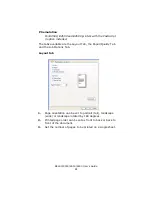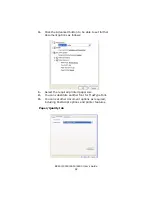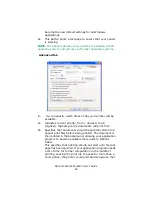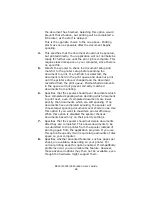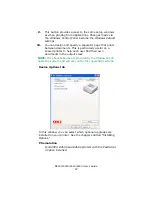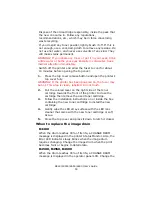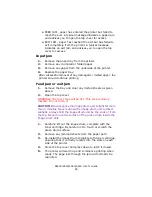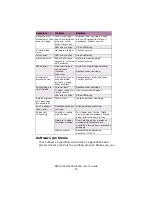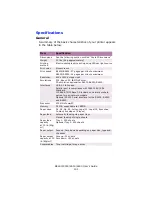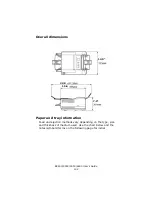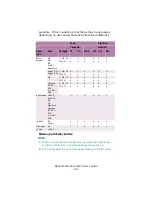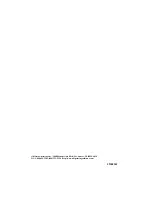B4400/4500/4550/4600 User’s Guide
95
• FEED JAM - paper has entered the printer but failed to
reach the exit. A typical message indicates a paper jam
and advises you to open the top cover for access.
• EXIT JAM - paper has reached the exit but has failed to
exit completely from the printer. A typical message
indicates an exit jam and advises you to open the top
cover for access.
Input jam
1.
Remove the paper tray from the printer.
2.
Remove any crumpled or folded paper.
3.
Remove any paper from the underside of the printer.
4.
Replace the paper tray.
After successful removal of any damaged or misfed paper, the
printer should continue printing.
Feed jam or exit jam
1.
Remove the tray and clear any misfed sheets as given
above.
2.
Open the top cover.
WARNING! The fuser area will be hot. This area is clearly
marked. Do not touch it.
CAUTION! Never expose the image drum unit to light for more
than 5 minutes. Never expose the image drum unit to direct
sunlight. Always hold the image drum unit by the ends or from
the top. Never touch the surface of the green drum inside the
image drum unit.
1.
Carefully lift out the image drum, complete with the
toner cartridge. Be careful not to touch or scratch the
green drum surface.
2.
Remove any jammed sheets from the paper path.
3.
Re-install the image drum complete with toner cartridge,
ensuring that it correctly locates into the slots on each
side of the printer.
4.
Close the top cover and press down to latch it closed.
5.
The printer will warm up and commence printing when
ready. The page lost through the jam will normally be
reprinted.
Summary of Contents for B 4600n
Page 1: ......