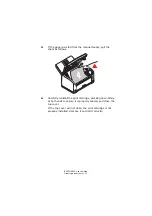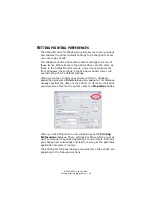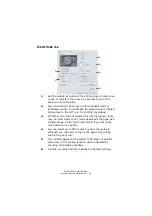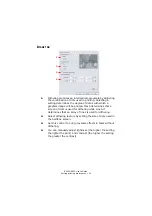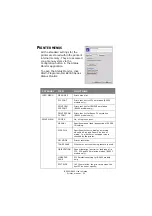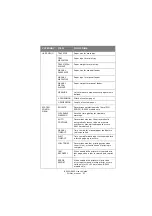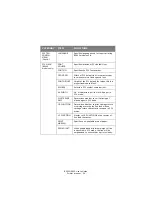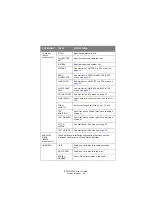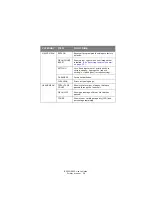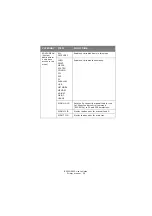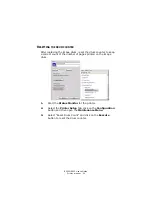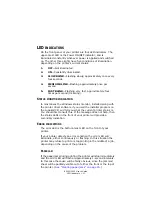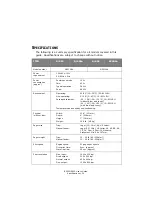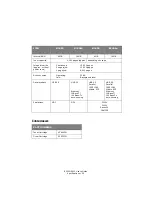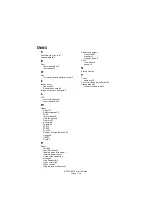B2200/2400 User’s Guide
LED indicators > 31
LED
INDICATORS
On the front panel of your printer are four LED indicators. The
upper-most LED is the Power ON/OFF indicator, and is
illuminated constantly whenever power is applied and switched
on. The other three lights have five conditions of illumination
depending on the printer’s current status:
1.
OFF
—Not illuminated.
2.
ON
—Constantly illuminated.
3.
SLOW BLINK
—Flashing slowly, approximately once every
four seconds.
4.
MEDIUM BLINK
—Flashing approximately once per
second.
5.
FAST BLINK
—Flashing very fast, approximately four
times per second (flickering).
S
TATUS
MONITOR
INDICATION
In most cases the Windows status monitor, installed along with
the printer driver software if you used the installer program on
the supplied CD, will tell you what the current printer status is.
You should first consult this. If the message does not help, then
the status LEDs on the front of your printer will provide a
secondary indication.
E
RROR
INDICATIONS
The error LED is the bottom-most LED on the front of your
printer.
If your printer detects an error condition the error LED will
illuminate, either continuously or flashing. In this situation the
printer may refuse to print or stop printing in the middle of a job,
depending on the cause of the problem.
P
APER
JAM
If the paper jams during printing the printer will stop immediately
and the error LED will flash at approximately 1-second intervals.
In this case the cause will be fairly obvious, since the jammed
sheet will be partially visible out of either the front or the top of
the printer. (
Summary of Contents for B2200
Page 1: ......