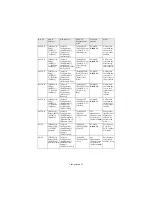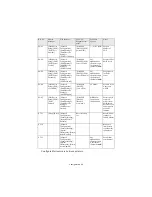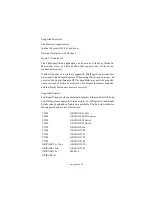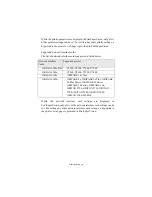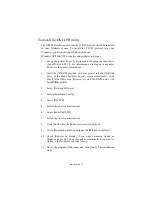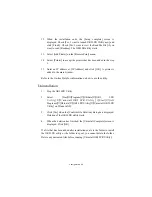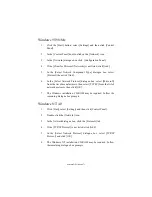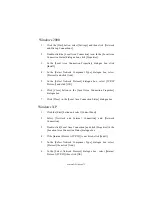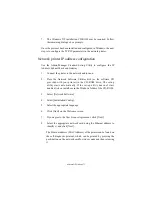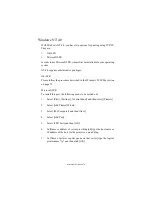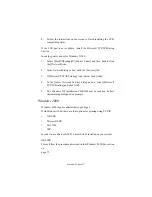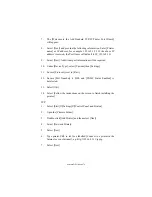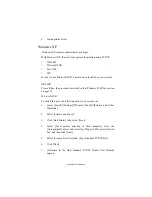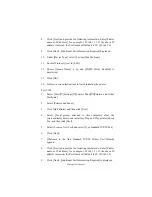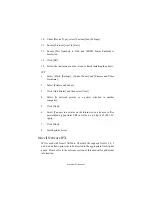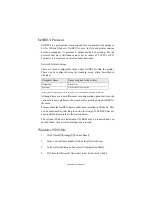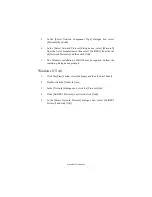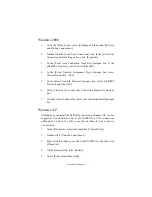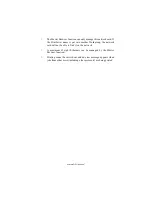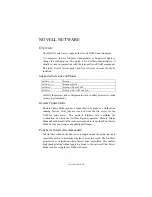Microsoft Windows 73
7.
The Windows XP installation CD-ROM may be required. Follow
the remaining dialogue box prompts.
Once the protocol has been installed and configured in Windows, the next
step is to configure the TCP/IP parameters in the network printer.
Network printer IP address configuration
Use the Admin/Manager Standard Set-up Utility to configure the IP
Address, Subnet Mask and Gateway.
1.
Connect the printer to the network and turn on.
2.
Place the Network Software Utilities disk (or the software CD
provided with your printer) in the CD-ROM drive. The set-up
utility starts automatically. If the set-up utility does not start,
double-click on install.exe in the Windows folder of the CD-ROM.
3.
Select [Network Software].
4.
Select [Installation/Config].
5.
Select the appropriate language.
6.
Click [Next] on the Welcome screen.
7.
If you agree to the User License Agreement, click [Next].
8.
Select the appropriate network card, using the Ethernet address to
identify it, and click [Next].
The Ethernet address (MAC Address) of the printer can be found on
the self-diagnostic printout, which can be printed by pressing the
push-button on the network card for two seconds and then releasing
it.
Summary of Contents for B4300
Page 1: ......
Page 2: ......
Page 10: ...Configuration 8...
Page 11: ...Configuration 9...
Page 12: ...Configuration 10...
Page 16: ...Configuration 14 4 Select the Admin Mgr Quick Setup 5 Select the language 6 Select Quick Setup...
Page 101: ...UNIX 99 usr sbin lpadmin p PRINTER_lp m PRINTER_model usr sbin lpsched...
Page 110: ...UNIX 108 211 FTP directory status Ready 211 End of status ftp...