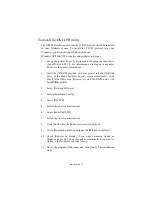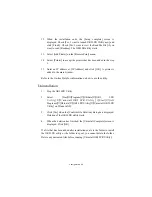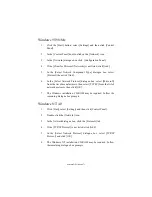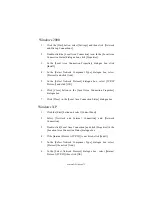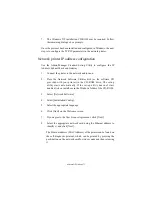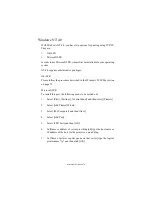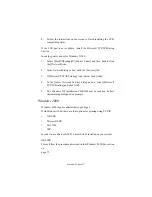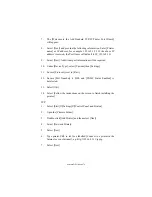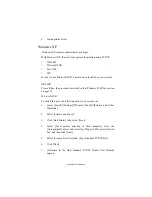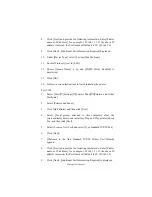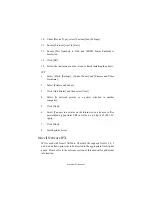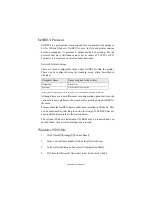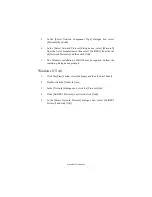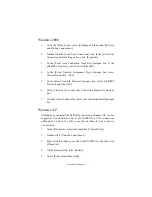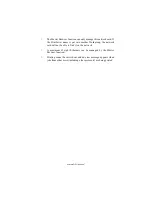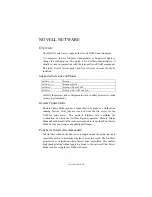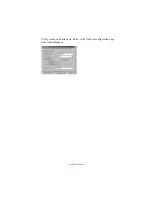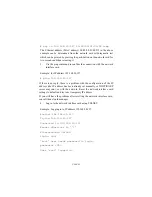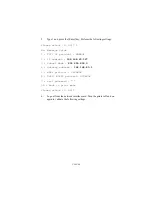Microsoft Windows 79
7.
The [Welcome to the Add Standard TCP/IP Printer Port Wizard]
will appear.
8.
Select [Next] and provide the following information. Enter [Printer
name] or IP address, for example: 192.168.1.31. If the above IP
address is entered, the Port Name will default to IP_192.168.1.31.
9.
Select [Next]. Additional port information will be required.
10. Under [Device Type], select [Custom] then [Settings].
11. Ensure [Protocol] is set to [Raw].
12. Ensure [Port Number] is 9100 and [SNMP Status Enabled] is
deselected.
13. Select [OK].
14. Select [Follow the instructions on the screen to finish installing the
printer.]
IPP
1.
Select [Start]
→
[Settings]
→
[Control Panel and Printers].
2.
Open the [Printers Folder].
3.
Double-click [Add Printer] and then select [Next].
4.
Select [Network Printer].
5.
Select [Next].
6.
Type printer URL in text box labelled [Connect to a printer in the
Internet or your Intranet], e.g. http://192.168.1.31/ipp/ip.
7.
Select [Next].
Summary of Contents for B4300
Page 1: ......
Page 2: ......
Page 10: ...Configuration 8...
Page 11: ...Configuration 9...
Page 12: ...Configuration 10...
Page 16: ...Configuration 14 4 Select the Admin Mgr Quick Setup 5 Select the language 6 Select Quick Setup...
Page 101: ...UNIX 99 usr sbin lpadmin p PRINTER_lp m PRINTER_model usr sbin lpsched...
Page 110: ...UNIX 108 211 FTP directory status Ready 211 End of status ftp...