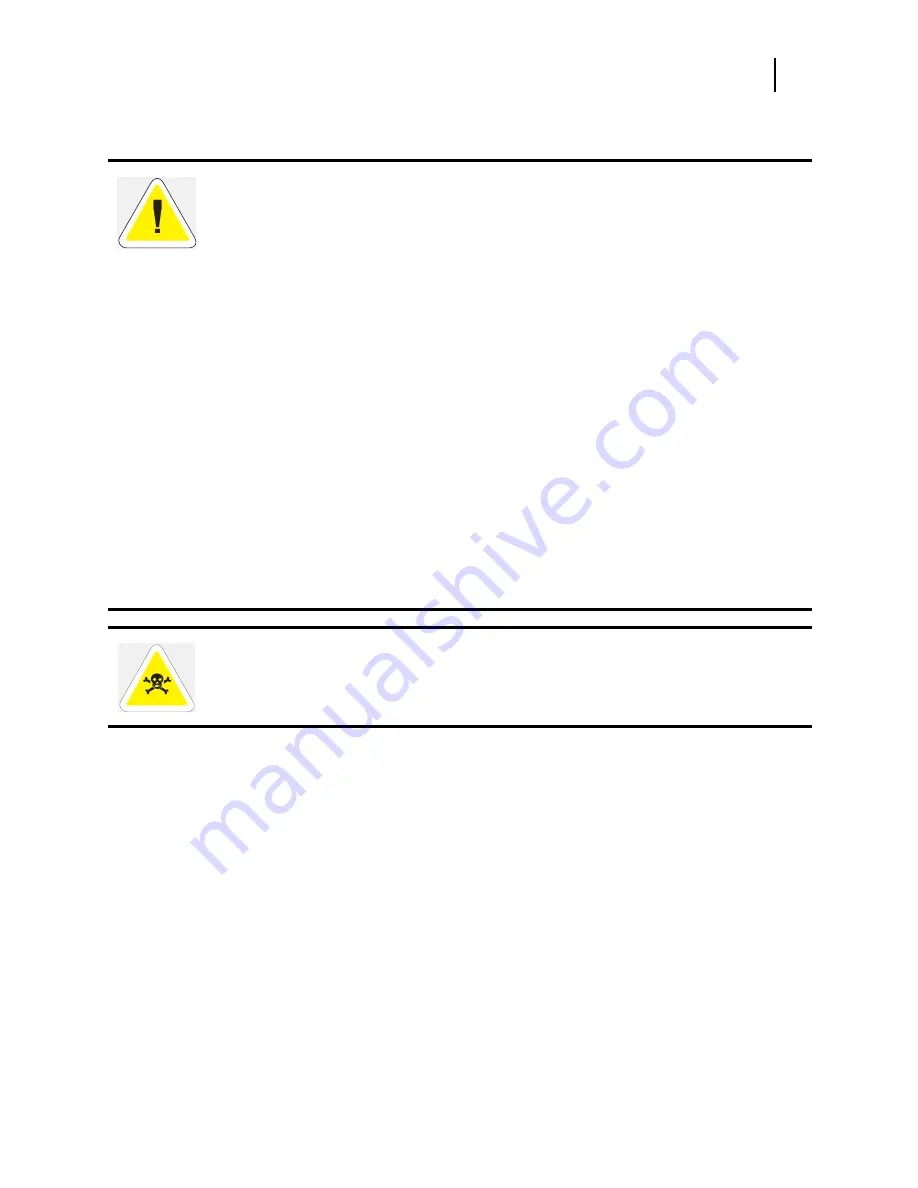
OKI Hard Disk User Guide
iii
Safety
Safety Precautions
CAUTION: Handling ESD-Sensitive Parts
Many electronic parts use parts that are known to be sensitive to electrostatic discharge (ESD).
To prevent damage to ESD-sensitive parts, follow the instructions below in addition to all the
usual precautions, such as turning off power before removing logic boards:
❥
Keep the ESD-sensitive part in its original shipping container (a special “ESD bag”) until
you are ready to install the part into the machine.
❥
Make the least-possible movements with your body to prevent an increase of static
electricity from clothing fibers, carpets, and furniture.
❥
Use an ESD wrist strap on your wrist if available. Connect the wrist band to the system
ground point. This discharges any static electricity in your body to the machine.
❥
Hold the ESD-sensitive part by its edge connector cover; do not touch its pins. If you are
removing a pluggable module, use the correct tool.
❥
Do not place the ESD-sensitive part on any metal surface; if you need to put down the
ESD-sensitive part for any reason, first put it into its special bag.
❥
Metal surfaces are electrical grounds. They increase the risk of damage because they make
a discharge path from your body through the ESD-sensitive part. (Large metal objects can
be discharged paths without being grounded.)
❥
Prevent ESD-sensitive parts from being accidentally touched by other personnel.
❥
Take extra care working with ESD-sensitive parts when cold weather heating is used
because low humidity increases static electricity.
WARNING: To prevent the danger of electric shock, before installing any options
be sure to turn the power switch of the printer to the off [O] position and disconnect
the power cord from the wall outlet.




































