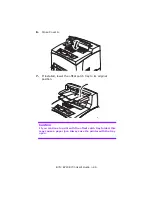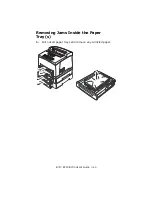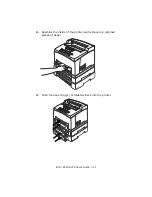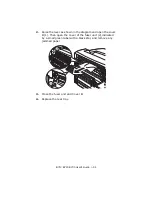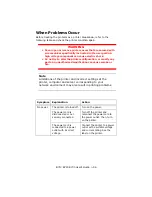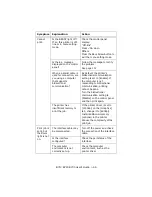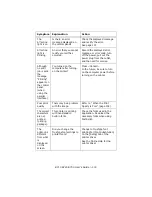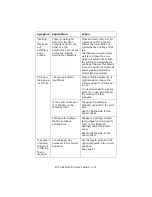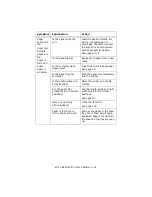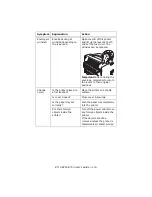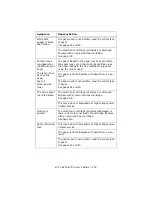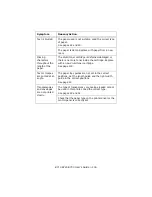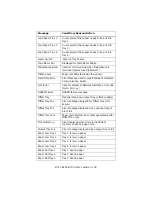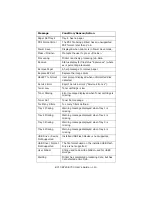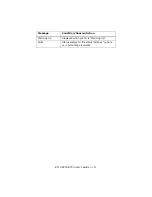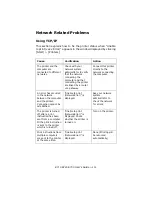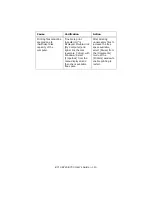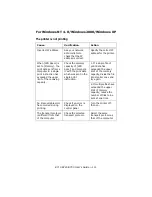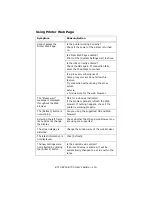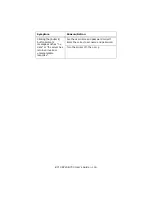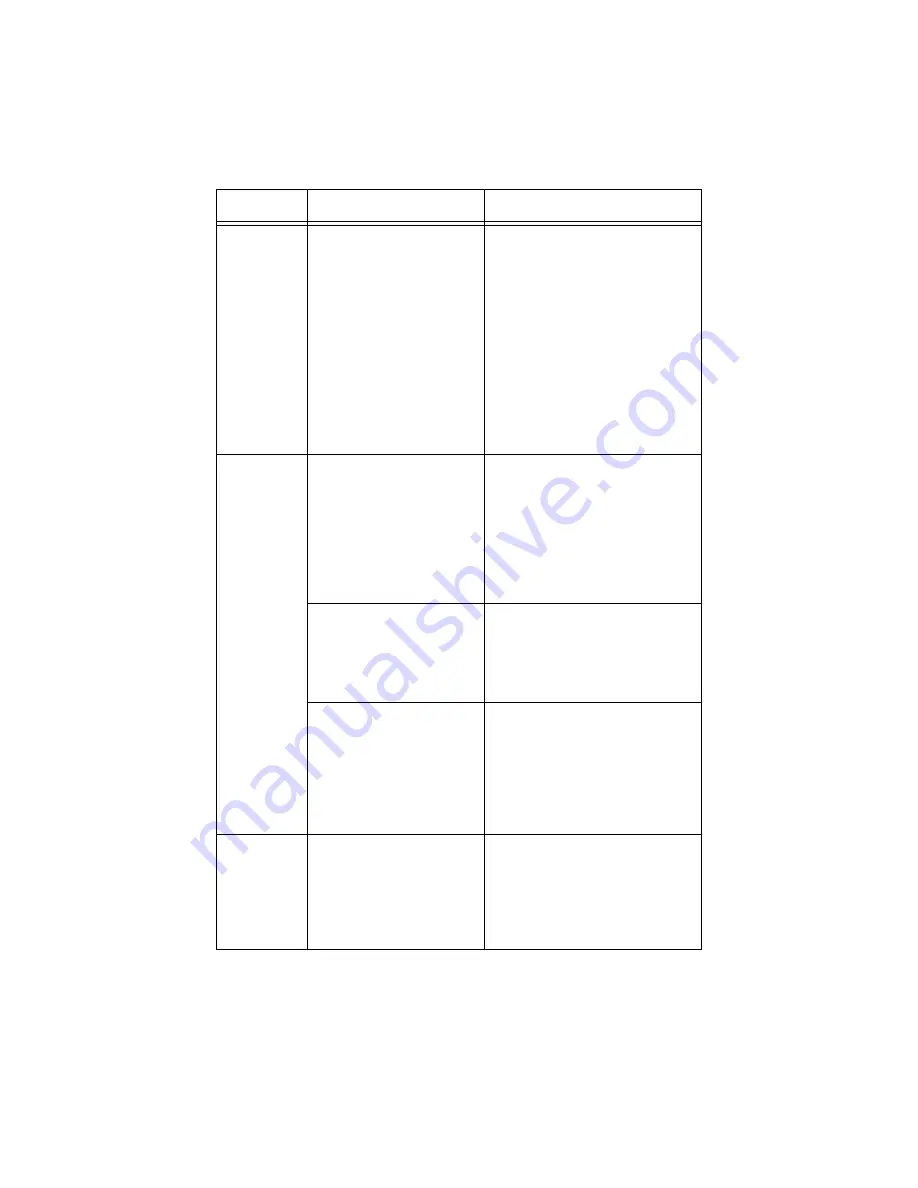
B710 B720 B730 User’s Guide > 101
“Waiting”
is
displayed
but
nothing is
being
printed.
Printer is waiting for
data from the host
computer and is in the
midst of a job.
Sometimes a job is sent
without normal job
termination characters.
Press and hold <On Line> for
3 seconds until the printer
flushes the job buffers and
completes the printing of this
job.
Alternatively, you can simply
wait for a timeout to occur
which will automatically flush
the buffers and complete the
printing of the job. This default
timeout is normally 20 seconds
and can be adjusted with a
control panel command
Printing is
taking up a
lot of time.
The receive buffer is
insufficient.
When printing documents of
high resolution, reduce the
memory capacity of items not
in use.
It is recommended to disable
ports not in use, and channel
the memory to other
purposes.
Is the printer driver set
to [1200dpi] on the
[Graphics] tab?
Changing the setting to
[600dpi] will shorten the print
time.
See the Online Help for the
printer driver.
Printing with TrueType
fonts may take up
printing time.
Change the printing method
for TrueType fonts in [Specify
Font] on the [Detailed
Settings] tab of the printer
driver.
See the Online Help for the
printer driver.
Top section
of printed
document
is missing.
Text is
reduced.
Are the paper tray
guides set in the correct
positions?
Set the length guide and the
right width guide in the correct
positions.
See page 22.
Symptom
Explanation
Action