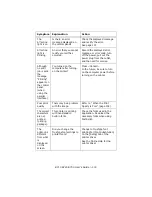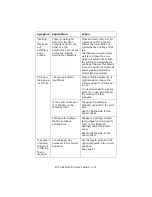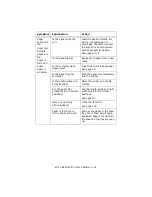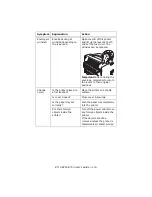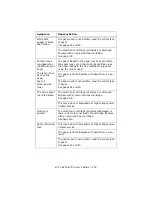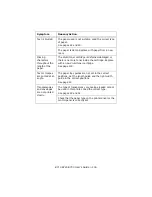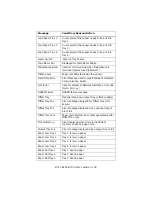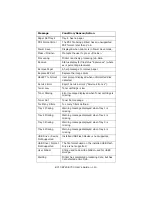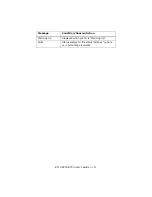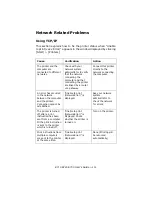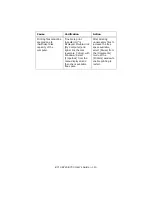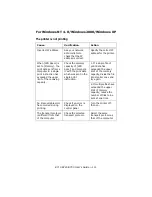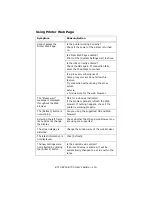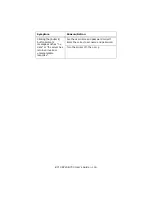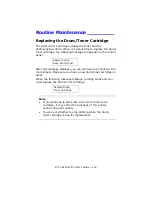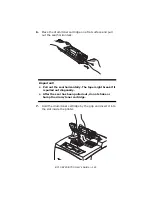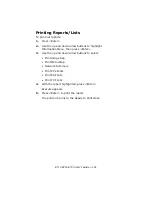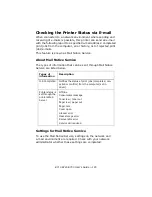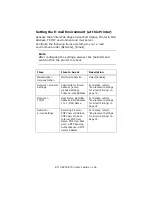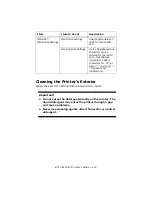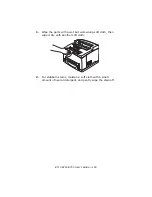B710 B720 B730 User’s Guide > 114
For Windows NT 4. 0/Windows 2000/Windows XP
The printer is not printing
Cause
Verification
Action
Incorrect IP address.
Ask your network
administrator to
check that the IP
address is correct.
Specify the correct IP
address for the printer.
When [LPD Spool] is
set to [Memory], the
print data sent from a
computer in a single
print instruction has
exceeded the upper
limit of the receiving
capacity.
Check the memory
capacity of [LPD
Spool] and compare
it with the print data
which was sent in the
single print
instruction.
1. If a single file of
print data has
exceeded the upper
limit of the memory
capacity, divide the file
into smaller ones and
try again.
2. If multiple files have
exceeded the upper
limit of memory
capacity, reduce the
number of files to be
sent at one time.
An irrecoverable error
has occurred during
printing.
Check if an error is
displayed on the
control panel.
Turn the printer off,
then on.
The transport protocol
is different from that
of the computer.
Check the selected
transport protocol.
Select the same
transport protocol as
that of the computer.